Export and Backup Emails from Entourage Desktop Client [2025 Guide]

In this blog, we address a common concern faced by users of the Entourage desktop email client: how to switch to a new platform without losing important emails. Whether you’re tired of using Entourage or simply want to explore modern email clients, one thing holds most users back: years of valuable email data. The post explains the importance of creating a backup of your Entourage emails before making a switch. It walks you through the reasons for backing up, highlights multiple storage options (local, cloud, or email transfer), and introduces a reliable method to safely backup emails from Entourage on Mac and Windows.
By the end of this guide, you’ll be equipped with the knowledge to confidently move away from Entourage while preserving all your essential email data for future access, no strings attached.
Entourage – Complete Overview
Microsoft Entourage was an email and personal information manager developed exclusively for Mac users. Released as part of the Microsoft Office for Mac suite, it was first introduced in the early 2000s and gained popularity among Mac users for its all-in-one functionality. The 2008 version was one of its last major releases.
Entourage combined several productivity tools into a single interface, including email management, calendar scheduling, contact storage, task tracking, and note-taking. It was especially favored in environments where Microsoft Exchange support was not essential, as it was not as tightly integrated with Exchange servers as Outlook.
The application was designed to work with Mac OS 8.5 and newer, providing a familiar experience for Mac users while maintaining compatibility with Microsoft Office documents and services.
Despite its useful features, Entourage eventually fell behind modern standards. Its limited Exchange support, performance issues, and outdated interface led to Microsoft officially discontinuing it. In 2010, Outlook for Mac replaced Entourage in the Office 2011 suite, offering better performance, a redesigned user interface, and improved Exchange integration.
Even though it’s no longer supported, many users still have years’ worth of emails and data stored in Entourage. That’s why it remains important to understand how to safely back up or export data from the application before transitioning to modern platforms.
Why Extract Microsoft Entourage RGE Files into MBOX?
There are multiple reasons to convert RGE files into the MBOX format, and we’ll cover the most common ones.
Since Entourage is now outdated, RGE files have become less common, making MBOX a preferred choice.
While RGE files are mainly designed for Mac users, the majority of people use Windows OS, so switching to MBOX files offers greater compatibility.
With these points in mind, it’s a good time to learn how to extract Entourage RGE files effectively.
The Best Approach to Backup Entourage Emails
If you want to keep your data safe and accessible beyond the Entourage client, the key is to separate your emails and files from the application itself. By exporting and converting your data properly, you ensure that your important information remains usable, even if you switch to a different email platform.
In the following section, we’ll guide you through a reliable method to back up your Entourage emails efficiently and securely.
Read More – How to Backup Claws Mail
See How to Extract All Your Data from Entourage
- First, open the Entourage Mail client on your Mac.
- Next, click on the File menu and select the Export option.
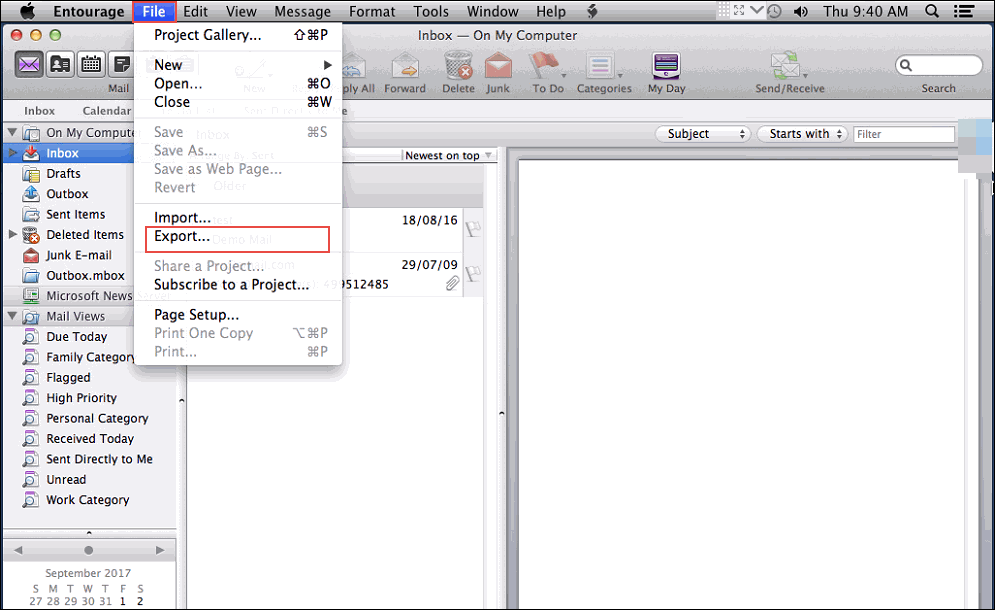
- Now, choose the option “Items to an Entourage Archive” and then check the boxes next to the data you want to export from Entourage.
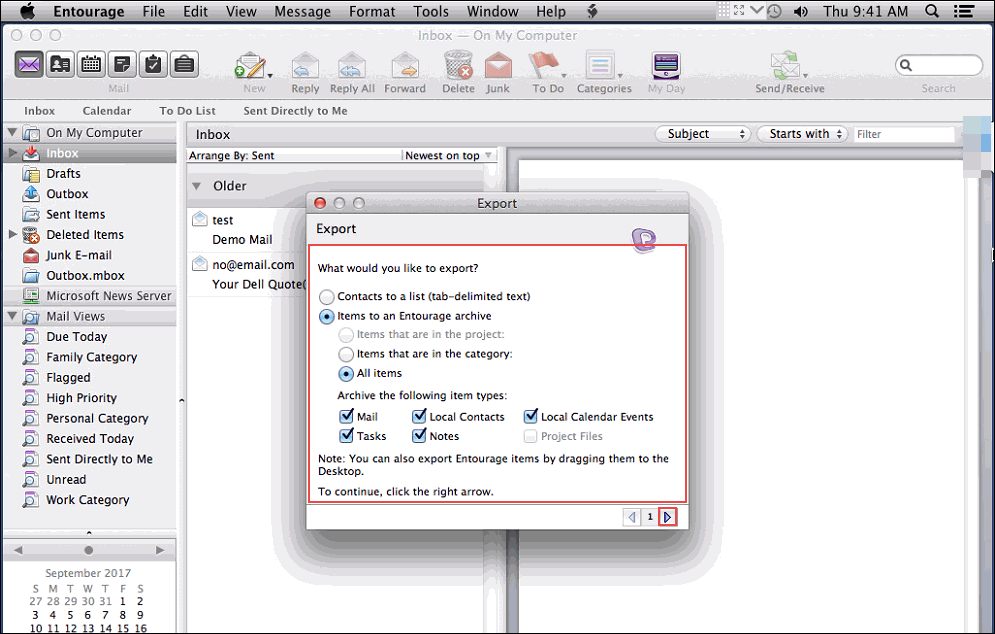
- When the window appears, choose whether to “Yes, delete items from Entourage after they are archived” or “No, keep the items in Entourage after they are archived.”
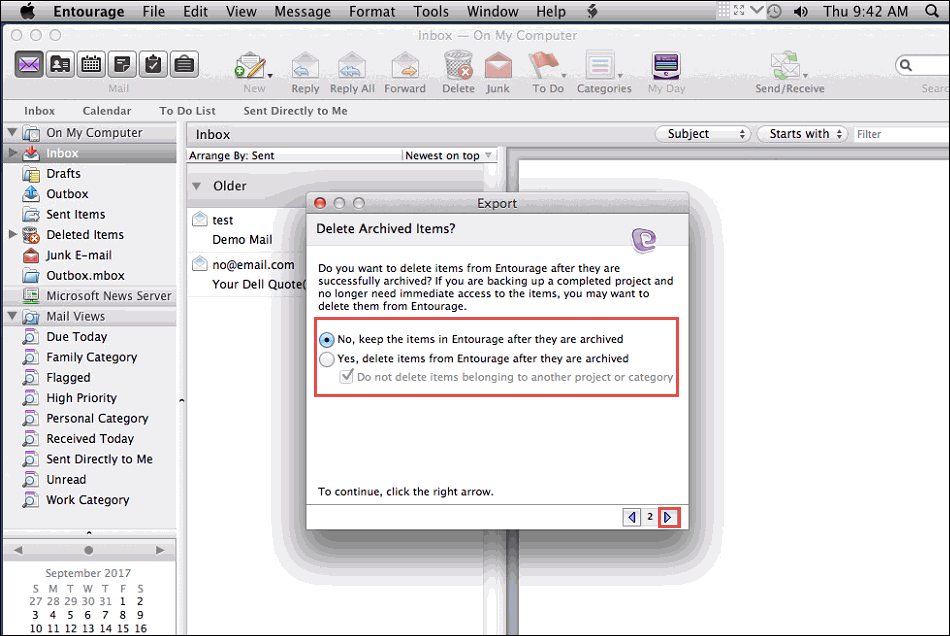
- Select the folders you wish to export from Entourage, then proceed to complete the export process.
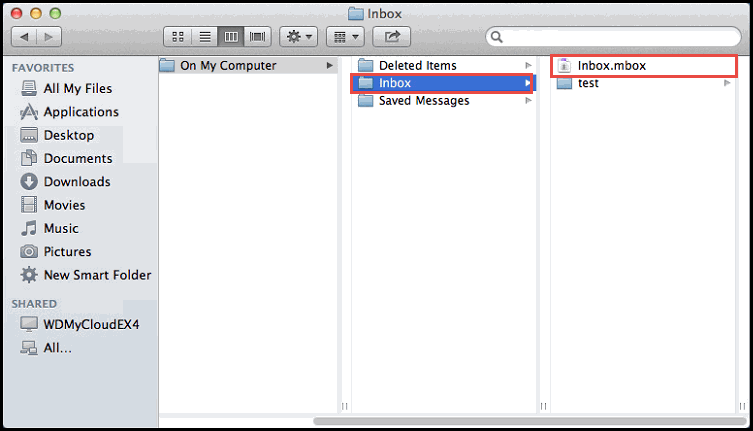
The data you selected will now be exported from Entourage in the MBOX file format.
Your files are now independent of Entourage, allowing you to store or transfer them anywhere, even to another computer, including those running Windows.
Although your Entourage data is now in MBOX format, it isn’t easily accessible without a compatible application to open and view these files.
To solve this challenge, we offer an ideal solution. You can back up your Entourage emails in a more accessible file format or even transfer them directly to another email account. It’s completely possible; all you need is the right method, which we’re about to share with you.
Explore the Entourage Email Backup Tool
One of the most effective methods to back up emails from Entourage is by using the CubexSoft MBOX Converter for Mac & Windows. Since your Entourage data is already in MBOX format, this tool is perfectly designed to handle the conversion and backup process.
This fully automated solution supports multiple platforms, allowing you to back up Entourage emails in formats compatible with a variety of email clients and services. Let’s first review the supported platforms to understand the capabilities of this efficient tool.
Explore the Platforms Supported by the Tool
Email File Formats – If you already have a preferred email account to replace Entourage, you can export your data into formats like PST, MSG, EML, and EMLX. These formats are widely supported, so if your new email client works with any of these, you’re covered.
Desktop Email Clients – If you’re still deciding on a replacement, the tool lets you directly migrate your emails to popular desktop clients such as Windows Live Mail, Lotus Notes, Zimbra, and Thunderbird.
Cloud-Based Accounts – For those considering cloud services, the tool supports exporting to Gmail, Yahoo Mail, Outlook.com, and any IMAP-compatible accounts, making it easy to switch to a web-based email platform.
Document Formats – If you prefer not to use an email client at all, you can save your Entourage emails as standalone documents. The tool offers options to export to PDF, TXT, HTML, CSV, DOC, and many other formats.
With so many storage and migration options, this tool provides great flexibility for backing up and managing your Entourage emails.
Next, we’ll walk you through the step-by-step process of selecting these options in the Entourage Email Backup Tool. Follow the instructions carefully to ensure a smooth backup experience.
Software’s Working Steps to Backup Emails from Entourage
Get the Entourage Backup Tool for your Windows computer. After downloading, proceed with the installation and then open the program to begin.

Once the tool is launched, click on Select File or Select Folder to locate and choose the MBOX files you exported from Entourage.

Next, navigate to the location of your files, select them, and upload them into the tool. Then, click OK to proceed.
Tick the checkboxes beside each file you want to select, then press the Export button.

Choose your preferred saving format, specify the destination folder, pick a file naming method, and then click Convert to start the process.

Your files will be quickly converted to the selected format in a matter of moments.
Your issue is now solved. You can stop using your Entourage account if you wish, without any concerns; your data is safely backed up.
Author Suggestion!
With the Entourage Email Backup Tool, you can effortlessly back up your emails to the platform that suits you best. This application stands out for its versatility, offering numerous storage options to secure your data along with a range of useful features. If you’re looking for a hassle-free solution that delivers excellent results, this tool is definitely worth trying.
