How to Transfer Rogers Email Account to Gmail – Complete Guide

Are you using Rogers webmail account and need to know how to transfer Rogers Email account to Gmail or how to switch from Rogers Email to Gmail account? Then this platform is exact choice to you that will explain complete guide with step by step process and then you will able to move Rogers to Gmail account easily.
In today’s fast-paced digital era, efficient communication is paramount. Email services play a crucial role in this, serving as the backbone for professional and personal correspondence. If you’re a Rogers email user looking to enhance your email experience, you might be considering migrating to Gmail, one of the most popular and feature-rich email platforms. In this guide, we’ll walk you through the process to understand how to migrate Rogers Email to Gmail, without any error.
Overview of Rogers Email & Gmail
Rogers Communications is a leading telecommunications company in Canada, providing a range of services, including internet and email. Rogers email is a service offered to their subscribers, allowing them to communicate seamlessly and access essential features like calendars, contacts, and more. While Rogers email has served users well, some may find the need to explore alternative options for a variety of reasons.
Gmail, developed by Google, has become synonymous with efficient and user-friendly email services. Boasting a clean interface, robust security features, and integration with other Google services, Gmail has amassed a massive user base globally. Its extensive storage capacity, powerful search functionality, and continuous updates make it an attractive choice for users looking to enhance their email experience.
Why Users Migrate Rogers Email to Gmail
- Advanced Features and Integration – Gmail offers a plethora of advanced features that enhance productivity. From smart categorization of emails using labels to seamless integration with Google Drive and Google Calendar, Gmail provides a comprehensive suite of tools for both personal and professional use.
- Reliability and Uptime – Google’s infrastructure ensures high reliability and minimal downtime. Gmail users benefit from robust servers, reducing the chances of email service disruptions. This reliability is especially crucial for individuals and businesses that depend heavily on uninterrupted communication.
- Generous Storage Capacity – Gmail provides users with generous storage space, making it an ideal choice for those who deal with large volumes of emails and file attachments. With Gmail, you’re less likely to encounter storage-related issues, allowing you to archive and organize your emails without constraints.
- Security Features – Gmail is known for its robust security measures, including advanced spam filters, two-factor authentication, and regular security updates. Users migrating from Rogers email to Gmail can enjoy a heightened level of email security, reducing the risk of falling victim to phishing or other online threats.
- Unified User Experience – Google’s ecosystem offers a unified user experience, seamlessly integrating Gmail with other Google services. This cohesion streamlines various aspects of digital communication, enabling users to manage emails, calendars, and documents in one centralized location.
How to Transfer Rogers Email Account to Gmail with Manual Method
Migrating your Rogers email to Gmail manually involves configuring both email accounts and transferring the emails manually. Here’s a step-by-step guide:
Step 1: Enable IMAP in Rogers Email
- Log in to your Rogers email account.
- Navigate to the settings or configuration section.
- Find the option for enabling IMAP (Internet Message Access Protocol) and turn it on.
Step 2: Add Rogers Email Account to Gmail –
- Log in to your Gmail account.
- Go to Gmail Settings (usually represented by a gear icon) and select “See all settings.”
- In the “Accounts and Import” tab, click on “Check mail from other accounts” and then “Add an email account.”
Enter your Rogers email address and follow the prompts to input your Rogers email account information.
Step 3: Configure Server Settings –
- Input the incoming mail server (IMAP) settings for Rogers:
- Server: imap.mail.yahoo.com
- Port: 993
- SSL: Yes
- Enter your Rogers email address as the username and your password.
Step 4: Transfer Emails –
- Once the accounts are linked, Gmail will start fetching emails from your Rogers account.
- Depending on the number of emails, this process may take some time.
Step 5: Move Emails to Gmail Folders –
- In Gmail, organize your emails into folders corresponding to your Rogers folders.
- Drag and drop emails from the Rogers folder to the corresponding Gmail folder.
Step 6: Verify Transferred Data –
- Double-check that all essential emails, including attachments, have been successfully transferred.
- Confirm that the folder structure is maintained in Gmail.
Step 7: Update Email Forwarding (Optional) –
- If you want to ensure that you receive future emails in Gmail, consider setting up email forwarding in your Rogers account to automatically forward new emails to your Gmail address.
Drawbacks of the Manual Method
- Time-Consuming Process – Transferring emails manually can be time-consuming, especially if you have a large number of messages and attachments to move.
- Risk of Data Loss – Human errors during manual transfers can lead to data loss, and the chances of missing crucial emails are higher.
- Limited Metadata Transfer – Manual methods may not efficiently transfer metadata such as read/unread status, tags, and other organizational elements.
- Complex for Non-Tech Users – Non-technical users might find the manual process challenging, leading to potential mistakes and frustrations.
How to Migrate Rogers Email to Gmail with CubexSoft Rogers Backup Tool
To move Rogers Email to Gmail, manual methods have drawbacks. To avoid the drawbacks of the manual method and get instant, simple & safe Rogers to Gmail, utilize CubexSoft Rogers Email Backup Tool for Mac and Windows that offers a seamless and efficient solution for transferring your Rogers email to Gmail, ensuring a smooth transition without the hassles associated with manual processes. The software offers a convenient and risk-free solution for migrating email data between platforms.
Users can explore the software’s capabilities through a free demo edition before making a commitment. The demo version provides a hands-on experience, allowing users to understand the tool’s functionalities and assess its compatibility with their specific needs. One notable feature is the batch mode, enabling users to transfer multiple emails simultaneously, saving time and streamlining the migration process. Additionally, the tool incorporates advanced filtering functions, allowing users to selectively transfer emails based on specific criteria, such as date range or folder preferences. These filtering options enhance flexibility, ensuring that users can precisely customize their email migration experience according to their unique requirements. The Rogers to Gmail Tool stands out as a user-friendly and feature-rich solution for efficient and secure email migration.
How to Transfer Rogers Email Account to Gmail with Step by Step Working
- Begin by downloading, installing, and initiating the Rogers to Gmail Migration Software on your computer.

- Indicate Rogers Mail as the source email service, and input your Rogers account login details. Optionally, you can utilize the batch mode and proxy server features as per your preferences. Click the login button to proceed.

- The software will display all available data items with corresponding checkboxes. Select the files you wish to migrate by ticking the appropriate checkboxes.

- For a more refined Rogers Webmail backup to Gmail, navigate to the filters tab and apply specific filters if needed.

- Designate Gmail as the destination email service for the migration.

- Input the required login credentials for your Gmail account and proceed by clicking the backup button.
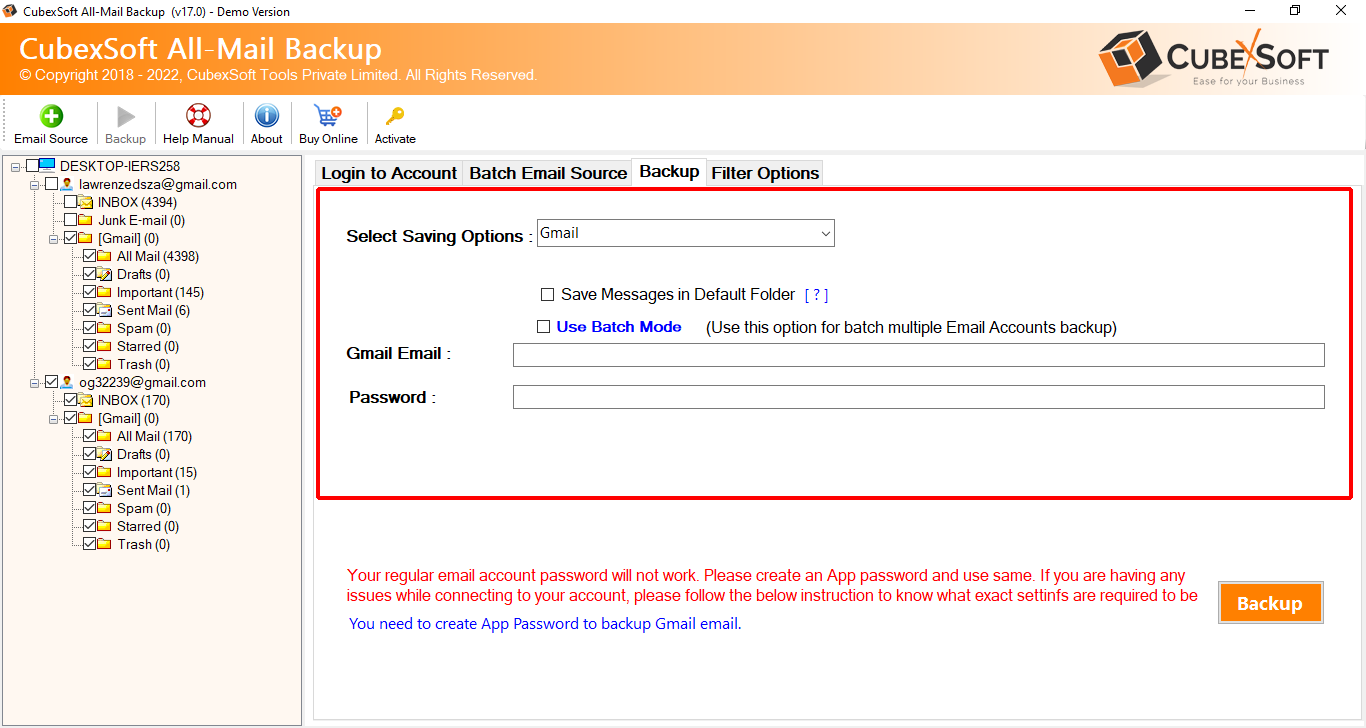
- Initiate the migration process and keep track of its progress directly through the software interface.

Advanced Features of the Rogers to Gmail Tool
- User-Friendly Interface – It offers an intuitive interface, making it easy for users of all levels to navigate and execute email transfers.
- Comprehensive Data Transfer – This tool ensures a complete transfer of emails, attachments, and metadata, preserving the integrity of your email data.
- Batch Processing – Save time with batch processing capabilities, allowing you to transfer multiple emails simultaneously.
- Preservation of Folder Hierarchy – It preserves the folder structure, ensuring that your emails are organized in Gmail just as they were in Rogers.
- Selective Email Transfer – Choose specific emails or folders for transfer, providing flexibility in migrating only the data you need.
- Security and Reliability – It guarantees a secure and reliable transfer process, minimizing the risk of data loss or corruption during migration.
- Compatibility – The tool supports various email platforms, ensuring compatibility with Rogers and Gmail, among others.
Conclusion
The explained process to know how to switch from Rogers email to Gmail involves a manual method with inherent drawbacks. However, the CubexSoft’ Rogers to Gmail Tool emerges as a robust alternative, addressing these challenges effectively. The tool’s free demo edition allows users to explore its features before committing, while its batch mode expedites the transfer process, and filters enable precise data selection. Unlike the manual method, It ensures comprehensive data transfer, preserving metadata and folder hierarchy. With an intuitive interface, this tool stands out for its efficiency, security, and user-friendly approach, providing a seamless and reliable solution for users seeking a hassle-free migration from Rogers email to Gmail.
