Gmail to IMAP Migration with Step by Step Guide

Have you recently migrate Gmail messages to IMAP-based webmail? Do you find yourself in a situation where you urgently need to transfer important emails from your Google Mail account Gmail to IMAP, complete with attachments? If you are wondering about the precise steps to accomplish this migration seamlessly, you’re in luck. In the following section, you’ll discover a straightforward solution that enables you to directly transfer Gmail emails to IMAP account, along with their attachments, to an IMAP Server while maintaining accuracy.
Migrating to an IMAP Server can prove highly advantageous, especially for individuals who are frequently on the move and require swift access to their emails through various devices, including phones. IMAP, which stands for Internet Message Access Protocol, essentially allows direct access to emails via the email server, bypassing the need to download them onto a local machine. This functionality empowers users to retrieve their emails from multiple locations and devices effortlessly.
The act of migrating to IMAP Email Servers serves as a comprehensive solution to many of the challenges users encounter. It not only streamlines collaboration with others within a short span of time but also grants users the ability to access essential files without being constrained by specific platforms or time restrictions.
Why Users Migrate to IMAP from Gmail Account
Users often opt to switch from Gmail to IMAP-based webmail for a variety of compelling reasons. The transition to IMAP brings about a range of benefits that cater to different user needs and preferences.
- Accessibility and Mobility – One of the primary drivers for the switch is enhanced accessibility. IMAP allows users to access their emails directly from the email server, enabling them to retrieve messages and manage their mailbox across multiple devices and locations. This is particularly advantageous for those who are frequently on the go and need quick access to their emails on smartphones, tablets, and other devices.
- Synchronization – IMAP ensures seamless synchronization of emails, folders, and even status across all devices connected to the same email account. This eliminates the need to manage multiple instances of the same email on different devices, providing a consistent experience regardless of the platform being used.
- Storage Management – IMAP’s server-centric approach reduces the reliance on local storage. This is in contrast to the traditional POP (Post Office Protocol) method, where emails are typically downloaded to a single device. With IMAP, users can leave emails on the server and still access them, which is especially helpful in avoiding storage constraints on individual devices.
- Collaboration and Sharing – IMAP makes collaborative efforts more efficient. Multiple users can access the same email account simultaneously, making it easier to share and manage emails, contacts, and calendars. This is particularly beneficial for teams or family members who need to coordinate and communicate effectively.
More Reasons..
- Offline Access – IMAP offers offline capabilities that enable users to view, compose, and manage emails even when they’re not connected to the internet. Any changes made while offline are automatically synchronized when the device reconnects.
- Centralized Management – For individuals who use multiple email addresses, IMAP provides a centralized solution. Users can manage multiple email accounts through a single interface, making it easier to keep track of various messages and contacts.
- Efficient Search and Organization – IMAP’s server-side searching and organization capabilities simplify the process of locating specific emails. Users can quickly search and sort through their mailbox, saving time and effort.
- Platform Independence – IMAP liberates users from being tied to a specific email client or platform. It’s compatible with a wide range of email clients, allowing users to choose the one that best suits their needs.
In essence, the migrate Gmail to IMAP represents a conscious decision to optimize email management, accessibility, and collaboration. It empowers users with a flexible and efficient way to interact with their emails, regardless of their location or the devices they use.
How to Migrate Gmail to IMAP Server Account – Lets Know
The most effective approach to migrate Gmail messages to IMAP account involves employing the CubexSoft Gmail Backup Tool, available for both Mac and Windows platforms. This particular tool stands alone in its capabilities; not only does it carry official certification, but it also boasts a user interface that caters seamlessly to both seasoned technical users and those less experienced. Furthermore, the software is designed with a set of operational procedures that expedite the migration of Gmail emails to an IMAP Server within a minimal timeframe.
Furthermore, this application encompasses a multitude of features that empower users to migrate their Gmail correspondence and accompanying attachments to an IMAP environment in alignment with their unique requirements. To gain firsthand insight into the available options and the tool’s functionality, individuals can access the complimentary demonstration version of the software.
Working Guide of Gmail to IMAP Migration
- First of all, download, install the software and open it on your desktop screen. Choose Gmail option from the left side of the software screen.

- Now fill Gmail User Id and app password to connect your Gmail account safely. If you have multiple Gmail accounts for migration to IMAP then choose batch mode option. You can also choose proxy server option according to your requirement. Click on login button.

- Now the program displays all selected data in tree structure. Choose files by the ticking on the checkboxes of the file.

- After that choose filters from filters tab according to your need.

- Now choose IMAP Server option from the saving options.

- Fill the IMAP account details with IMAP Server, Port number and click on the backup button to start the process.
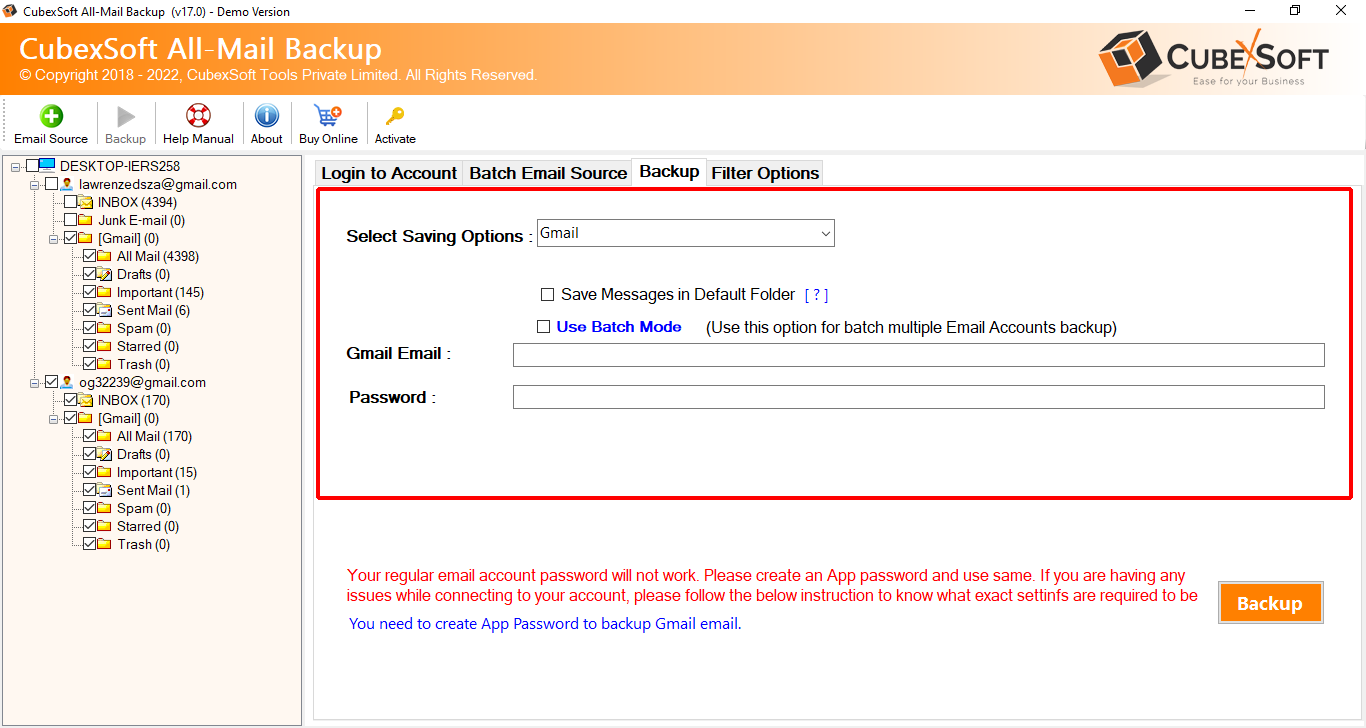
- Migration will start and complete with a messages

Users will witness a swift process that concludes within a matter of seconds. Upon successful completion, a message reading “Process Completed” will promptly appear on the screen. Click the OK button to proceed of the Gmail to IMAP Migration tool, then navigate to the designated IMAP Server account to inspect the outcome. Evident in this examination will be the migration of messages with remarkable precision, accompanied by attachments that are equally meticulous in their transfer.
Some Highlights of the Gmail to IMAP Migration Tool
- Flawless Data migration – Smartly backup all Gmail messages to IMAP account without missing any data.
- Selective Migration – Allows specific email and attachment selection for migration.
- Filter Options – Provides date and label-based filtering for precise migration.
- Batch Migration – Migrates all emails from multiple Gmail accounts to IMAP simultaneously at once.
- Folder Hierarchy – Maintains original folder structure during migration.
- Detailed Logging – Generates comprehensive migration logs for future reference.
- Compatibility in OS – Workable on all Mac & Windows OS editions – Windows 11, 10, 8.1, etc, Mac – BigSur, Ventura, etc.
- Free Demo – It helps to know how to transfer Gmail emails to IMAP account without any cost.
Conclusion
The article has highlighted the benefits of utilizing an IMAP Server and the most effective approach for transferring Gmail to an IMAP Server account. The Gmail Email Backup Wizard, compatible with both Mac and Windows operating systems, presents an excellent methodology for executing this process. It stands out for its simplicity, security, and dependability. This solution accommodates users of all levels of expertise, facilitating the direct and bulk migration of Gmail email messages to an IMAP account with impeccable precision. A free demo version of the software is readily accessible, providing users the opportunity to familiarize themselves with its functionality. Additionally, users can avail themselves of the capacity of the software. Contact our support team if you have further query.
