How to Transfer CenturyLink Email to Gmail – Resolved Query

In the digital age, our email inboxes serve as command centers for both our personal and professional lives. With the constant flow of messages, managing multiple email accounts can become a daunting task. Many of us have legacy email accounts tied to specific internet service providers, such as CenturyLink, which may not offer the same flexibility and features as modern email platforms like Gmail. Fortunately, transitioning from one email service to another doesn’t have to be a headache. In this guide, we’ll explore the process of adding CenturyLink email to Gmail, unlocking a host of benefits, reasons to import CenturyLink email to Gmail, manual method with its drawbacks and alternative solution for streamlining your digital communications.
Overview of CenturyLink Account & Gmail
CenturyLink, a prominent provider of internet and telecommunications services, offers its customers email accounts as part of their service packages. While these accounts serve their purpose, they may lack the robust features and user-friendly interface that many have come to expect from modern email providers.
On the other hand, Gmail, developed by Google, has become one of the most popular email platforms worldwide. Known for its intuitive design, powerful search capabilities, and seamless integration with other Google services, Gmail has become the go-to choice for millions of users.
Transferring CenturyLink email to Gmail opens up a world of possibilities. You can take advantage of Gmail’s advanced spam filtering, organizational tools such as labels and folders, and seamless synchronization across devices. Additionally, Gmail’s integration with other Google services like Google Drive, Google Calendar, and Google Meet enhances productivity and collaboration.
However, migrating from CenturyLink to Gmail requires careful planning and execution to ensure a smooth transition. It involves exporting your existing emails and contacts from CenturyLink and importing them into Gmail without losing any important data. While the process may seem daunting at first, with the right guidance, you can make the switch seamlessly and reap the benefits of a modern email experience.
Reasons to Import CenturyLink Email to Gmail
- Modern Features and Interface – Gmail offers a contemporary email experience with a clean and intuitive interface, making it easier to navigate and manage your inbox. With features like conversation threading, powerful search functionality, and customizable filters, Gmail streamlines email management and enhances productivity.
- Seamless Integration – By transferring your CenturyLink email to Gmail, you gain access to Google’s ecosystem of productivity tools and services. Gmail seamlessly integrates with Google Drive, Calendar, Meet, and other Google apps, allowing for effortless collaboration and productivity across platforms.
- Advanced Spam Protection – Gmail’s advanced spam filtering technology effectively identifies and filters out unwanted emails, reducing the clutter in your inbox and ensuring that important messages don’t get lost in a sea of spam. With Gmail, you can trust that your inbox remains clean and organized.
- Cross-Device Synchronization – Gmail synchronizes seamlessly across devices, ensuring that your emails, contacts, and calendar events are always up-to-date, whether you’re accessing them from your computer, smartphone, or tablet. This flexibility enables you to stay connected and productive on the go.
- Reliable and Secure – As one of the most widely used email platforms globally, Gmail offers robust security features to safeguard your sensitive information. With built-in phishing detection, two-factor authentication, and encryption protocols, Gmail prioritizes the privacy and security of your emails, providing peace of mind in an increasingly digital world.
In the upcoming sections of this guide, we’ll delve into the step-by-step process on how to transfer CenturyLink email to Gmail, addressing common challenges and providing tips to streamline the transition. Whether you’re a casual email user or rely on email for business communication, this guide will empower you to make the switch confidently and unlock the full potential of Gmail’s features. Stay tuned as we embark on this journey to simplify your inbox and enhance your email experience.
How to Transfer CenturyLink email to Gmail Step by Step Guide
If you have urgent need to add CenturyLink email to Gmail without missing any data then you can trust on the CubexSoft that has developed a solution, the CenturyLink Backup Software, designed to facilitate the transfer CenturyLink email to Gmail. This software is compatible with both Mac and Windows operating systems, offering users a practical, cost-effective, and secure means of importing their CenturyLink emails and attachments to Gmail. With its user-friendly interface and straightforward steps, this tool ensures a seamless migration experience, catering to both experienced users and beginners.
Additionally, the Software comes equipped with advanced features tailored to address the specific requirements of users during the CenturyLink Webmail to Gmail migration process. To provide users with an opportunity to evaluate its functionality before making a commitment, a free demo version of the software is available for download. For those interested in utilizing this tool, a step-by-step guide is provided to assist in the process to import CenturyLink email to Gmail.
Working Steps to Import CenturyLink Email to Gmail
Begin by installing and launching the CenturyLink to Gmail backup tool on your computer.

Next, navigate to the option menu and select CenturyLink from a list of over 90 email sources. Input your CenturyLink account login details. For enhanced data loading, you have the option to utilize batch mode and proxy server settings. Once entered, proceed by clicking the login button.

The software establishes a connection with your CenturyLink account and displays all available data with corresponding checkboxes. You can customize your selection by marking or unmarking the checkboxes accordingly.

To refine your backup process, access the filters option tab and apply filters for more precise selection.

Move to the backup tab and designate your preferred saving options.

Once settings are configured to your liking, select the desired options and initiate the backup process.
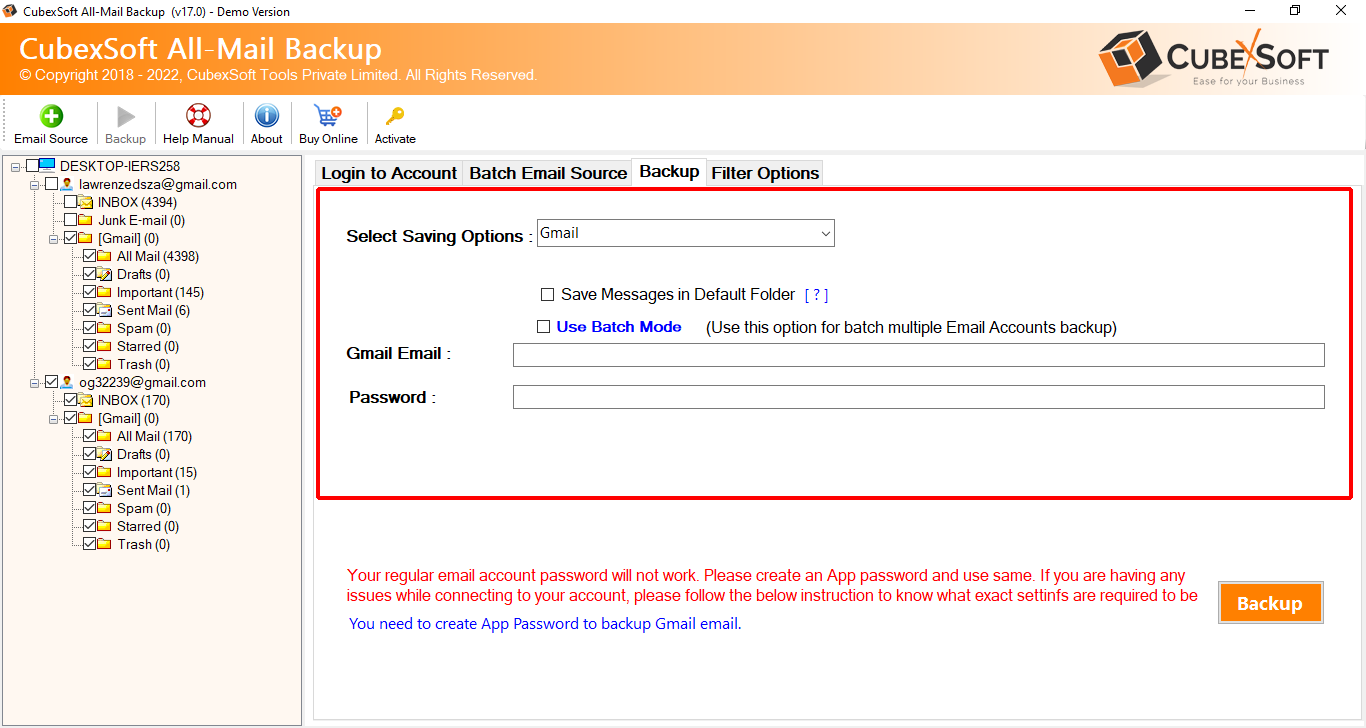
Monitor the progress of the backup process via the software’s status display. Upon completion, a confirmation message indicating a successful conversion will be provided.

Features List of CenturyLink to Gmail Tool
- Comprehensive Email Source Support – The tool supports a wide range of email sources, including CenturyLink, ensuring compatibility and flexibility for users seeking to migrate their emails to Gmail.
- User-Friendly Interface – With an intuitive graphical interface, the software simplifies the migration process for both novice and experienced users, minimizing the learning curve and streamlining the transfer of CenturyLink email to Gmail.
- Batch Mode for Efficient Data Loading – Users can take advantage of the batch mode feature to load CenturyLink email data efficiently, saving time and effort during the migration process.
- Customizable Backup Options – The tool offers customizable backup options, allowing users to select specific emails, folders, or attachments from their CenturyLink account for transfer to Gmail, ensuring a tailored migration experience.
- Advanced Filtering Capabilities – Users can apply advanced filters to refine their backup selection, enabling them to transfer only the emails that meet specific criteria, such as date range, sender, or subject, to Gmail.
- Flexible Saving Options – The tool provides users with various saving options for their CenturyLink emails, including formats compatible with Gmail, such as PST, PDF, EML, MSG or MBOX, ensuring seamless integration into the Gmail platform.
- Reliable Data Security – With robust encryption protocols and data protection measures, the software prioritizes the security and integrity of users’ CenturyLink email data throughout the migration process, giving peace of mind to users concerned about data privacy.
- Prompt and Responsive Customer Support – It offers dedicated customer support to assist users at every stage of the migration process, providing timely guidance and troubleshooting assistance to ensure a smooth transition from CenturyLink to Gmail.
Conclusion
In conclusion, migrating CenturyLink email to Gmail opens up a realm of possibilities for users seeking a modern, efficient, and feature-rich email experience. With the aid of above explained the CenturyLink to Gmail Backup Tool, the process becomes seamless, offering comprehensive support, intuitive interfaces, and advanced features tailored to users’ specific needs. By leveraging batch mode for efficient data loading, customizable backup options, and advanced filtering capabilities, users can streamline the import CenturyLink.net email to Gmail with ease. Moreover, the tool’s flexible saving options and robust data security measures ensure a reliable and secure migration process, while prompt customer support stands ready to assist users at every step. With the Tool, transitioning from CenturyLink to Gmail becomes a hassle-free endeavor, empowering users to unlock the full potential of Gmail’s modern email platform.
