Blocking a Sender in Mozilla Thunderbird
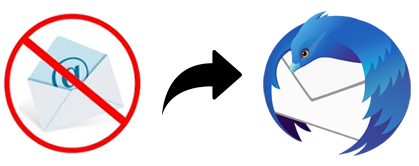
Due to an increase in junk emails users of Mozilla Thunderbird email client wants to know how to block emails in Mozilla Thunderbird. This blog will help you to perform the process for blocking a sender in your account.
There is no direct method to block any domain or email address in Mozilla Thunderbird, but this desktop email client has filters options through which you can block unwanted emails.
To perform this process, you must understand that it can be possible on a per-account basis. So, you need to follow the complete procedure in the correct Thunderbird account.
Block Emails in Mozilla Thunderbird – Step by Step
Step 1: Start your Thunderbird account and open that particular email from which you want to block the sender.
Step 2: By Right-clicking on the sender’s email address, you will get various options from which you need to select the Create Filter From… option.
Step 3: Now, you will reach to the screen which is called as Filter rules window.
Step 4: From this screen of the application you need to name the filter for instance Block Folder, Block Emails, Block Address, Block List, and so on.
Step 5: Then select the Match All of the Following option from various options. And after this, you need to enter that particular email address which you want to block.
Step 6: After that, you need to select Delete Messages from Perform These Actions section of the Thunderbird email client.
Step 7: At last, you can click on the OK tab which is located on the right corner of the screen.
After these steps, you can easily block undesired emails, after this process, the application will delete the emails which will be received from that particular email address.
Read More
How to Connect Thunderbird to Exchange Server?
How to Connect Thunderbird to Office 365 Webmail?
Procedure to Edit Block Address List in Mozilla Thunderbird
- From the home screen of the Mozilla Thunderbird account, you need to click on the Tools option.
- Now, the drop-down list of various options will be opened from which you need to select Message Filters….
- Then, you can reach to the created Block List in which you have all those emails which you have blocked. Now if you want to add more contacts or email addresses, then choose Add (+) tab.
- Enter the email address which you want to block.
- Click on the OK tab.
Through the help of these steps, you can change/edit/remove block contacts from block list folder. This functionality of the Mozilla Thunderbird application facilitates users to operate all data in their account or accounts.
Conclusion
After this comprehensive discussion, it is clear for all users that there is no direct method in Mozilla Thunder through which you can perform blocking a sender in Mozilla Thunderbird application. So this is the only way through which you can set your Thunderbird account to auto delete those emails which are not necessary or irrelevant.
