How to Transfer Sympatico Email to Gmail – Resolved Query

Are you thinking about how to transfer Sympatico email to Gmail? Are you concerned about the process of moving Sympatico email to Gmail without losing any data? Have you been searching tirelessly for a straightforward and reliable solution to accomplish this task? There’s no need to fret, as we have a remarkable solution at hand. In the following section, we’ll explore a highly effective method that guarantees the direct resolve how to transfer email from Sympatico to Gmail with complete accuracy.Top of Form
In today’s digital age, email has become an indispensable tool for communication. Whether it’s for personal correspondence or professional matters, having a reliable email service is essential. With the evolution of technology, users often find themselves migrating from one email provider to another in search of better features, security, and convenience. If you’re a Sympatico email user looking to make the switch to Gmail, you’ve come to the right place. In this guide, we’ll walk you through the process of transferring your Sympatico email to Gmail seamlessly.
Overview of Sympatico & Gmail
Sympatico, once a prominent internet service provider (ISP) in Canada, offered a range of services including internet access and email. Originating as a joint venture between Bell Canada and Microsoft, Sympatico gained popularity for its reliable internet connections and email services. Sympatico’s email service provided subscribers with personalized email addresses and basic features for communication. However, in recent years, with the evolution of internet technology and the emergence of more advanced email providers, Sympatico’s popularity has waned, leading many users to seek alternatives like Gmail.
Gmail, developed by Google, has revolutionized the way people communicate and manage their email. Launched in 2004, Gmail quickly gained traction for its innovative features, intuitive interface, and generous storage space. Gmail’s spam filtering capabilities, customizable labels and filters, and powerful search functionality set it apart from traditional email services. Additionally, Gmail seamlessly integrates with other Google services such as Google Drive, Google Calendar, and Google Meet, offering users a cohesive ecosystem for communication and collaboration. With its focus on security, accessibility, and user experience, Gmail has become one of the most popular email services globally, catering to individuals, businesses, and organizations alike.
Reasons to Transfer Sympatico Email to Gmail
- Advanced Features – Gmail offers a plethora of advanced features that enhance productivity and organization. From customizable filters and labels to powerful search functionality, Gmail provides users with tools to efficiently manage their inbox.
- Ample Storage – Sympatico email users may find themselves running out of storage space, especially if they receive a large volume of emails with attachments. Gmail offers generous storage space, ensuring that users never have to worry about deleting emails to free up space.
- Seamless Integration – Gmail seamlessly integrates with other Google services such as Google Drive, Google Calendar, and Google Meet, providing users with a cohesive ecosystem for communication and collaboration.
- Enhanced Security – With the rise of cyber threats, security is a top priority for email users. Gmail employs robust security measures, including spam detection, phishing alerts, and encryption, to safeguard users’ accounts and sensitive information.
- Accessibility – Gmail is accessible across various devices and platforms, allowing users to access their emails anytime, anywhere. Whether you’re using a smartphone, tablet, or computer, Gmail ensures a consistent and reliable email experience.
How to Transfer Sympatico Email to Gmail – Complete Guide
A convenient and budget-friendly method to forward Sympatico email to Gmail is through CubexSoft IMAP Backup Tool, compatible with both Mac and Windows operating systems. This software offers IMAP Server as a source option, allowing users to select it, input their Sympatico.ca details, and opt for Gmail as the destination for saving emails. Once the necessary details are provided and configured correctly, the tool initiates the transfer process immediately, ensuring a seamless transition from Sympatico to Gmail.
Furthermore, the software boasts a user-friendly graphical interface, making it accessible to both technical and non-technical users. Its intuitive design simplifies the task for users, enabling them to navigate through the process of transferring Sympatico to Gmail account effortlessly. Additionally, the software offers a range of features designed to expedite the transfer process, ensuring users achieve their desired outcome in minimal time.
For those interested in trying out the software before committing to a purchase, a freeware version is available for download at no cost. This allows users to test the functionality of the software and familiarize themselves with the transfer process, enabling them to transfer emails from Sympatico to Gmail free of charge.
How to Transfer Email from Sympatico to Gmail Account – Working Steps
Start by downloading and launching the Sympatico to Gmail Email backup tool.

Provide your Sympatico login credentials, as well as the IMAP Server Host and Port. If you have multiple accounts or proxy server details, you can use batch mode and include proxy server information. Once entered, click the Login button to proceed.

As the tool begins to load Sympatico data in an organized tree format, select the desired files by checking the corresponding checkboxes.

Access the Filters options tab to apply any necessary filters for converting specific Sympatico emails.

Choose Gmail from the backup tab.
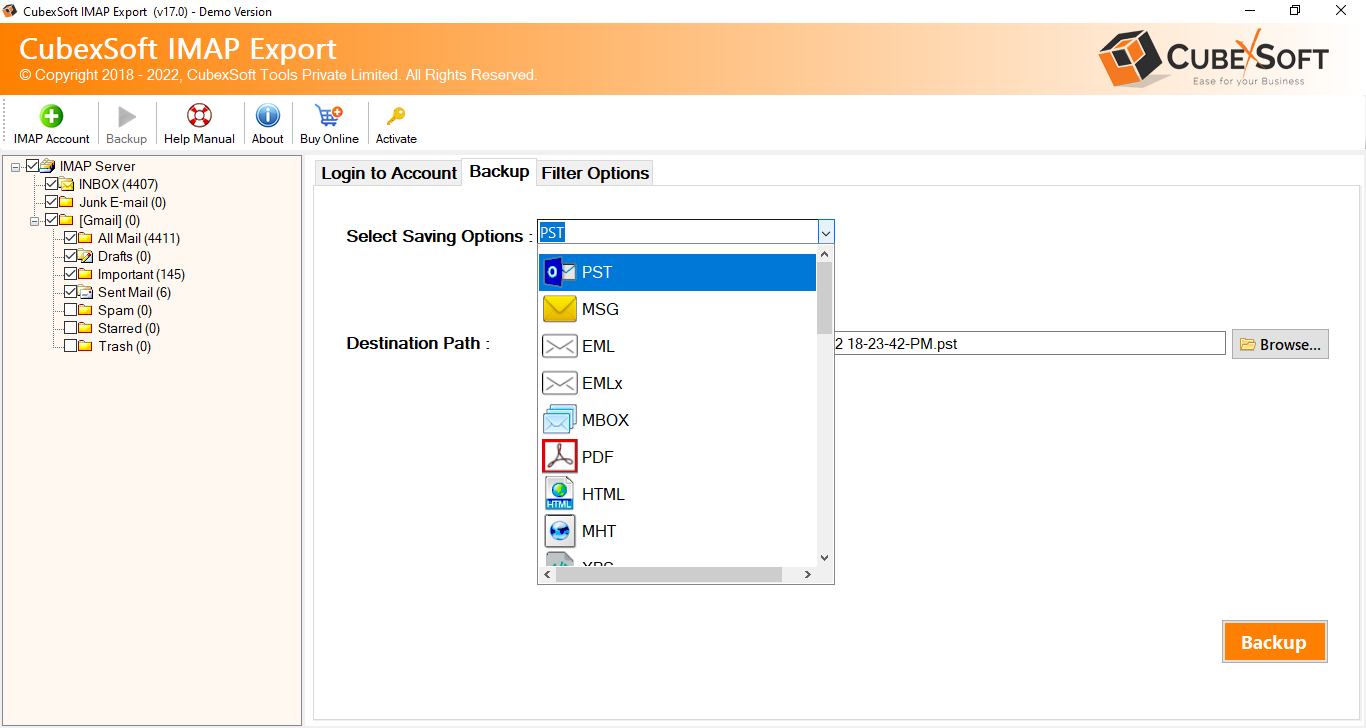
Enter your Gmail login details, then click the backup button to initiate the process.

The backup process, transferring Sympatico email data to Gmail, will begin and conclude with a confirmation message. You can then confirm the backup results within your Gmail account.

Features List of Sympatico to Gmail Tool
- Intuitive User Interface – The Tool offers an intuitive user interface designed for ease of use, allowing users to navigate through the software effortlessly.
- Comprehensive Backup Options – The software provides comprehensive backup options, enabling users to backup their IMAP server data including emails, and other mailbox items with precision.
- Selective Backup – Users have the flexibility to selectively backup specific folders or items from their IMAP server, allowing for a customized backup process tailored to their needs.
- Advanced Filtering Options – The Tool offers advanced filtering options, allowing users to apply filters based on date range, sender, recipient, subject, and more, ensuring precise backup results.
- Batch Mode for Efficiency – The software features a batch mode option, which allows users to backup multiple IMAP accounts simultaneously, saving time and improving efficiency.
- Multiple Saving Options – Users can choose from multiple saving options, including popular email formats such as PST, EML, MSG, MBOX, PDF, and more, ensuring compatibility with various email clients and platforms.
- Secure and Reliable – With robust encryption protocols and secure authentication mechanisms, the software ensures the security and integrity of users’ data throughout the backup process, providing peace of mind to users.
Conclusion
In this article, we’ve explored a simple method to resolve how to change email from Sympatico to Gmail on both Mac and Windows platforms. The solution presented here is straightforward and user-friendly, ensuring a seamless transition between accounts. It seamlessly adds both Sympatico and Gmail accounts and manages the entire transfer process while preserving the integrity of Sympatico emails. Additionally, users will find a variety of features available to customize the process according to their needs. Furthermore, a free demo version is offered, allowing users to download and evaluate the software at no cost. This demo enables users to familiarize themselves with the software steps and transfer the first 25 Sympatico emails to Gmail free of charge.
