How to Transfer from Hostinger to Office 365 Account
Follow this write up to achieve complete guide for how to transfer from Hostinger to Office 365, Gmail, Outlook and another account, file format directly. We will discuss about a smart Hostinger migrate emails solution for another webmail account & file format. In this blog, you can get complete step by step guide for Hostinger backup to Office 365 and another webmail account.
Hostinger started in 2007 as free webmail hosting service and it is known as 000webhost.com envision free web hosting. Previously it became advanced into Hostinger & rest is past. Since 2011, Hostinger email account has progressed. In the mid of 2014, their mail hosting services were applied by around 10 million users & right now, the company brags more than 30 million users. Although it is very cost effective & smart web hosting service that suits for web specific hosting requirement.
On the other side, O365, Microsoft 365 is very popular in all over the world organizations. It supports many smart functions that makes simple to access and offers more usability, customizability and interactivity across Operating System. When users have a growth in the business, then they probably think to change Hostinger emails to Office 365 cloud account.
How to Transfer Hostinger to Office 365 & Another Account
We know Office 365 is provided by Microsoft team with additional smart features. It is very trending and useful for business purpose so lots of business users are going with O365 admin account. There may possibility that Hostinger users may have need to backup emails into Office 365 or into another web account, file format from Hostinger account. At this situation, they may face difficulties because there is no direct or default Hostinger Backup Emails tool that could resolve users’ problem. For that time, Cubexsoft has launched the Hostinger IMAP Backup tool that is designed for Mac & Windows both OS machine users.
Hostinger Transfer Emails tool supports batch approach that helps to migrate multiple Hostinger accounts data at once. Using the tool, you can simply migrate Hostinger emails to Office 365, Gmail, Outlook PST, MBOX, PDF, Yahoo Mail, IMAP Server, OLM, EML, EMLx, MSG, etc. With the help of Hostinger Change emails tool, you can smartly resolve how to migrate Hostinger to Office 365 or another account. It has multiple filters options that help to transfer specific emails from Hostinger account to O365. It enables to transfer files from one Hosting to another account.
How to Migrate Hostinger to Office 365 – Complete Working Guide
- After downloading, installing the Hostinger IMAP Backup Tool, launch it on your desktop screen.

- Fill Hostinger login details with its IMAP Server (imap.hostinger.com) and port number (993) details. Here, you can also apply batch approach, or Proxy Server options according to your need. Click on login button.

- The tool begins loading Hostinger account data in tree structure with checkboxes. Select file by marking or unmarking on the file.

- Go with Filters tab and apply filters options according to your need.

- After that, go with Backup tab and choose Office 365 as your saving option. Here you can choose another option according to your need.
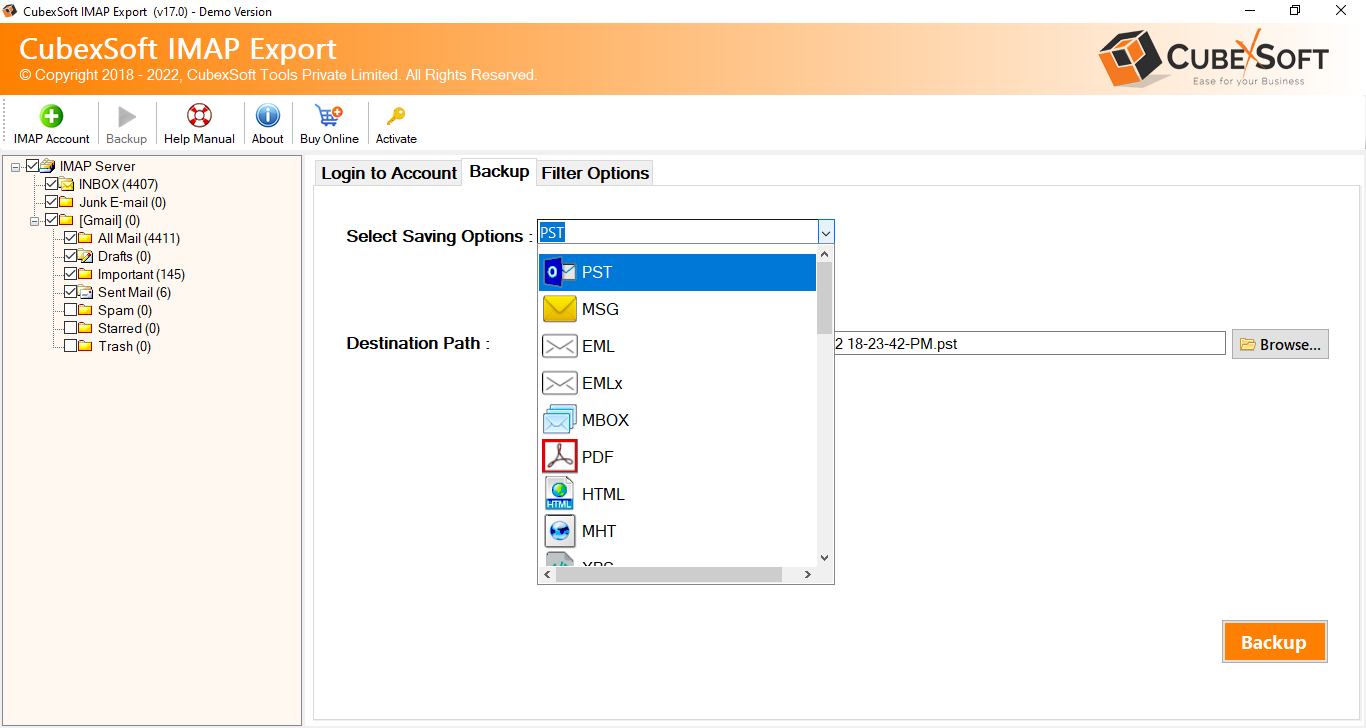
- Fill login details of Office 365 and click on backup button.

- It starts working and also displays migration status. It completes process with a successful message.

Finally, as you click on the confirmation message, a log file is created by the software that has complete information of the executed process. The tool has capability to migrate Hostinger emails to Office 365 with attachments, metadata, formatting and other details of emails. If you want to take a free trial test then it also allows migrating 25 Hostinger emails account without any charges. The tool has lots of features that make it more effective and advanced. Lets focus on them –
Smart Features of Hostinger Backup Tool
- Using the tool, you can directly import Hostinger account data to Office 365 cloud account.
- With the program, you can backup specific emails from large Hostinger account with multiple filters options.
- It enables to save all mail properties – metadata, formatting, images, unread status, attachments.
- The Hostinger Change Email backup tool is compatible on both Windows & Mac OS machine therefore, you can operate it on any Windows or Mac OS system.
- Using the program, users can migrate Hostinger account data to O365 cloud account by only proxy server details.
- It cannot only migrate Hostinger to Office 365 account but the tool also transfer Hostinger emails to Gmail, Outlook PST, Yahoo Mail, IMAP Server, MSG, EML, MBOX, HTML, etc.
Conclusion
We have explained a genuine Hostinger Transfer email tool that is designed after well-researching for Hostinger migration to another account. The program has full strength to directly import emails from Hostinger account to Office 365 cloud. Using the software, you can easily resolve how to migrate Hostinger to Office 365 cloud account query within few minutes. If you have any doubt or confusion then download it and try yourself without any cost. It will help to understand its working. Contact our support team, if you have further doubt or query regarding Hostinger to Office 365 account migration.
