How to Forward Juno Email to Gmail – Step-by-Step Tutorial
Email management is an essential aspect of our digital lives, and having all your emails consolidated in one place can greatly enhance productivity. If you’re a Juno email user who wants to streamline your email workflow, forward Juno email to Gmail account is a smart move. In this step-by-step tutorial, we will explore the process of forwarding Juno email to Gmail, allowing you to access and manage all your emails from a single platform.
Juno Webmail Vs Gmail
Before we dive into the forwarding process, let’s briefly compare Juno webmail and Gmail to understand the benefits of integrating them. Juno webmail offers a range of features such as a user-friendly interface, spam protection, and advanced email filters. It has been a reliable email service for many users over the years. On the other hand, Gmail, Google’s popular email service, offers a plethora of features including powerful search capabilities, efficient organization tools, seamless integration with other Google services, and ample storage space.
By transferring Juno email to Gmail, you can leverage the strengths of both platforms. You can benefit from Gmail’s advanced features while still retaining access to your Juno email account.
How to Forward Juno Mail to Gmail with Smart Solution
To facilitate the transferring process, we have a proficient Juno to Gmail Tool. Using the step-by-step tutorial, along with the CubexSoft IMAP Backup Tool, you can effortlessly know about how to forward Juno email to Gmail and enjoy a unified email experience. This tool allows you to easily transfer Juno email to Gmail, using the IMAP protocol. Follow the steps below:
Step 1. Download and Install the mail Backup Tool and launch the application.

Step 2. Enter your Juno email address and password with IMAP Server details and port number. Here you can use batch mode for bulk Juno webmail accounts to Gmail migration and proxy server for executing the process by only proxy server details.

Step 3. Once both accounts are configured, you will see the folder structure of your Juno email account on the left side. Select the folders you wish to forward Juno email to Gmail by clicking on the checkbox.

Step 4. Apply filters from the filters tab for more specification mails migration from Juno to Gmail account.

Step 5. Now choose Gmail from saving options.
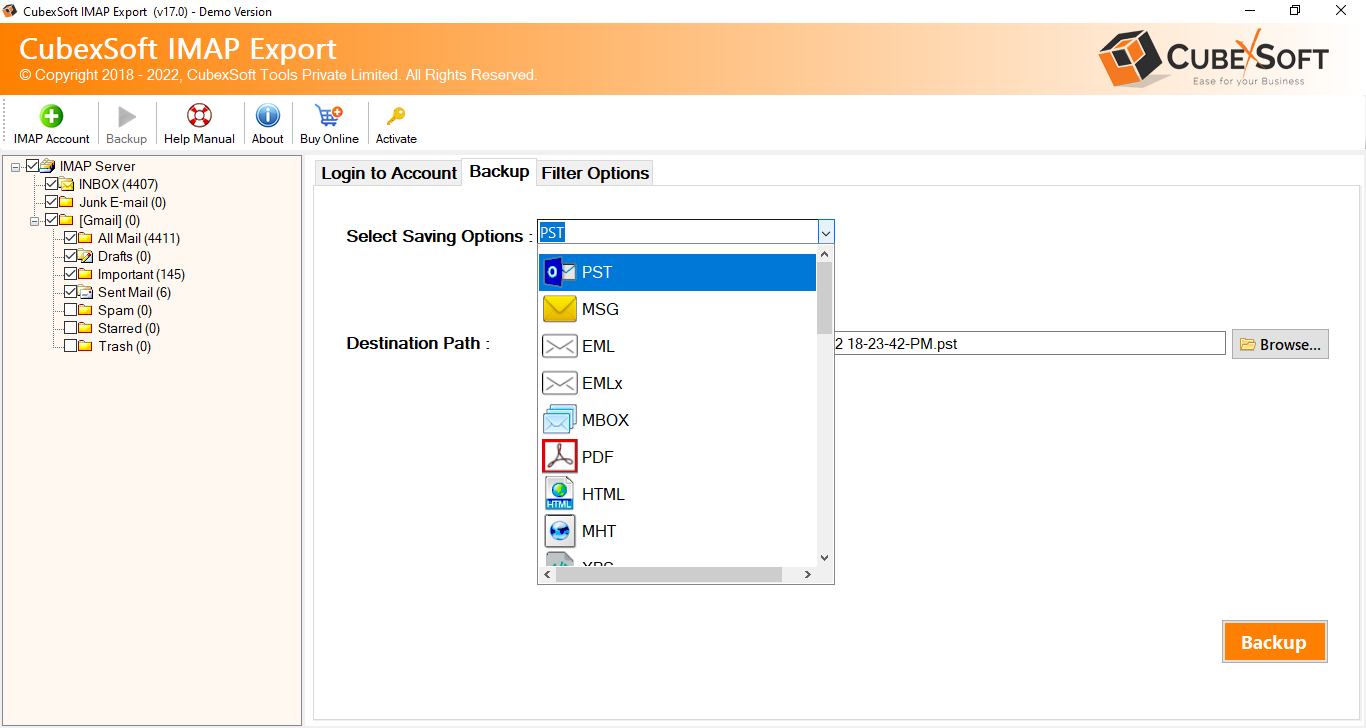
Step 6. After that fill Gmail login user ID and App Password then click on Backup button to start the process.

Step 7. Now you can see the progress status of the migration. It displays a confirmation message when it will complete the process.

Congratulations! You have successfully transferred your Juno emails to your Gmail account using the Juno Mail to Gmail Tool. By integrating these two platforms, you can benefit from Gmail’s advanced features while still retaining access to your Juno email account.. Say goodbye to switching between multiple email platforms and embrace the convenience of a single inbox with Gmail. From now on, you can manage all your emails conveniently from Gmail, taking advantage of its robust features and integration possibilities.
Highlights of the Juno Webmail to Gmail tool
- Efficient Juno Email Backup – The Tool allows you to transfer Juno email with ease. It uses the IMAP protocol to securely retrieve your emails from the Juno server, ensuring that no data is lost during the backup process.
- Selective Folder Migration – The tool gives you the flexibility to choose specific folders from your Juno email account that you want to forward Juno Webmail to Gmail. This feature is useful when you only want to migrate certain folders and not the entire mailbox.
- Intuitive User Interface – The tool provides a user-friendly interface, making it easy to navigate and perform the Juno email to Gmail migration process. Even users with limited technical knowledge can operate the tool efficiently.
- Parallel Processing – The tool employs parallel processing, allowing for faster and more efficient migration of Juno emails to Gmail. This ensures that the migration process is completed in a timely manner, especially for large mailboxes.
- Preservation of Email Metadata – During the migration process, the Juno Email Backup Wizard ensures that all crucial email metadata, including sender information, recipient information, timestamps, and email subject, are preserved. This helps maintain the integrity and organization of your emails in Gmail.
More Features
- Maintaining Folder Hierarchy – The tool retains the original folder structure of your Juno email account when forwarding emails to Gmail. This ensures that your emails are organized in the same manner as they were in Juno, allowing for easy navigation and retrieval.
- Email Filtering Options – It offers advanced filtering options, allowing you to migrate Juno emails based on specific criteria. You can filter emails by date range, specific senders or recipients, subject keywords, or other attributes, giving you greater control over the migration process.
- Progress Tracking and Reporting – The tool provides real-time progress tracking, keeping you informed about the status of the migration process. Additionally, it generates comprehensive migration reports, detailing the number of emails migrated, any errors encountered, and other relevant information.
- Compatibility and Support – The tool is compatible with various Windows and Mac operating systems, ensuring that a wide range of users can utilize it for Juno email to Gmail migration. The tool also offers technical support to assist users with any queries or issues they may encounter during the migration process.
Wrapping Words
In conclusion, the migration process from Juno Mail to Gmail offers a comprehensive and efficient solution for users seeking to transfer emails from Juno Mail to Gmail account. By following the explained solution, users can seamlessly transfer emails, contacts, and other important data from Juno Mail to Gmail. The given step-by-step instructions ensure a smooth transition and to clear doubts, you can also check its efficiency by free demo functions that allows you to know how to convert emails from Juno Webmail account to Gmail without any cost. If have any further query or question then contact our support team at any time.
