Efficiently Export and Convert vCard to PDF with Complete Contacts Details
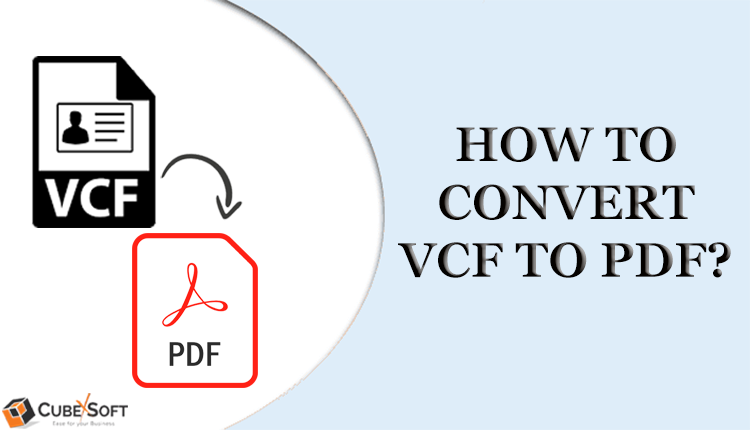
Summary: Do you need to view your vCard contacts anywhere? Are searching for a way to quickly provide others access to your VCF contact details? Hence, do you need to convert vCard to PDF somewhere? – This post is for you if the answer is yes.
In terms of leads, clients, tips, research, networking, and effective business marketing, contacts provide opportunities. Even though just one out of every odd contact will be helpful in every situation, a good marketer knows how to quickly call the proper contact for the right situation.
Moreover, vCard is one of the widely used contact-saving formats for exchanging contact information with others. Because of this, the most of software and hardware store contact information in the VCF format.
Important Note: Be careful not to mix up vCard and VCF because they are both similar. In reality, a VCF file is another name for a vCard. You can communicate contact information to other applications, including email clients, using the common contact sharing format vCard. The *.VCF extension is used to store the vCard file.
Because a vCard file is a contact format, we can’t manually open one without the right software. It is advised to convert them into a portable file format, such as PDF, in order to read contacts from them.
However, the issue appears when using the incorrect application to read vCard files. That is why a lot of people prefer the PDF format. Many users want to convert VCF to PDF format since PDF files are platform independent.
Understand a Few Reasons for Converting VCF to PDF
Printing: For all printing requirements, Adobe PDF documents are the best choice. As a result, many working professionals desire to save their vCard contacts in PDF format.
Forensic: The objective of forensic investigators is to convert VCF files to PDF. because the only digital evidence accepted by the court is in PDF format. So, to submit the suspect’s contact information in court for legal purposes, investigators want to convert vCard contacts to PDF.
Security: Several security limitations are present in PDF files. Hence, users can lock PDF files with ease. Even users can set limitations on their ability to edit, print, and copy.
Compatibility: People prefer storing their contact information in PDF files. due to the fact that PDF documents work on all types of computers, cellphones, tablets, etc. Users can easily access PDF files without having to install any special software.
CubexSoft Solution to Convert vCard to PDF with Complete Details
We advise you to use the CubexSoft vCard Converter Tool in order to achieve better conversion. With the help of this software, one can easily bulk vCard contact files can be converted to PDF format with complete details. It is advised to utilise this conversion tool so that you can quickly achieve the required results. Users can quickly convert their contacts with this tool into a PDF document format, making it feasible to share the contacts at any moment with anyone.
In order to convert, the user only needs to check this box. Also, it easily exports all contact-related information in Adobe PDF format. On any version of Windows OS, users can start this application. The vCard to PDF Converter’s free demo version offers beneficial features. Before purchasing the tool, you can download and utilise the free version. With this free software, you may quickly convert 5 contacts from VCF to PDF documents and see if the entire software is functioning properly. Please upgrade it for unlimited migration after you are entirely satisfied.
How to Convert vCard to PDF Documents?
Download and set up the VCF to PDF Converter for Windows. After that, follow the procedures listed below to finish the task.
Step 1. Using Add Files or Add Folders, add the vCard files that you wish to convert to the software Interface.

Step 2. Choose the contacts files you want to convert to PDF format from the list. Hit on the Next to continue.

Step 3. The next step is to choose the PDF option from the user interface’s list of file-saving options.

Step 4. Next, select the destination location by clicking the Browse option. According to their needs, users can select between internal and external storage.

Step 5. To start converting vCard VCF to PDF, click the Export button.

Step 6. Successful completion of the vCard to PDF conversion process.

Features & Advantages of vCard to PDF Converter
- Dual Mode to Batch Export Contacts vCard to PDF: – There are two choices in the software to load both single and multiple vCard files. You can quickly print multiple vCard files to PDF format by using the dual option.
- Browse Specific Desired Location: – The converted data can be saved in any location using VCF to PDF Converter software. You can immediately save the PDF file to an external storage location using this option.
- Maintain Contact Fields and Structure: – The software will keep contact fields like Name, Department, Email Address, Phone Number, Company Information, etc. during the VCF to PDF conversion process. It stores all of the vCard’s contact information in PDF format.
- Standalone Application: – Without the need to install any additional applications, plug-ins, or add-ons, the vCard to PDF Converter software operates as a standalone platform. There is no need for a PDF Reader to use this utility because it is totally independent.
- Supports vCard Versions: – All vCard editions, including vCard 2.1, vCard 3.0, and vCard 4.0, are supported by this application. Hence, if you have VCF files, stop worrying about their version. Just convert VCF to PDF using the program.
- Compatible with vCard files: – The vCard to PDF Converter can convert vCard files from any source, including Apple Mail, Thunderbird, Outlook, Google Workspace, and other mobile devices.
- Supports Windows OS: Install VCF to PDF Converter on all current versions of Windows. Windows 10, 8, 7, Vista, Windows Server 2022, 2019, 2016, 2012, etc. are all supported.
Commonly Asked Questions by Users
Q 1 – I have a Mac Exported vCard file as well as a Google Contact exported vCard file. I actually want to merge all of my contacts and export them as PDFs. Can I print multiple vCards to PDF using this software?
A – No matter where you export and build the vCard file. This application allows you to print vCard Contacts to PDF without any problems. With the help of two options for loading vCard files, it enables batch vCard.
Q 2 – Can I run this application on a Windows computer Windows 11?
A – Yes! All Windows OS versions are compatible with this wonderful software. Hence, whatever of the Windows version you use, you can download and use this utility to easily convert vCard to PDF.
Q 3 – How many vCard files does this application convert at once, and does it produce a single PDF file for each Contact?
A – Users are free to convert an unlimited number of vCard files without any problems. Moreover, during conversion, the app doesn’t produce a single contacts PDF file. It effortlessly converts a list of many vCard contacts into a single PDF file.
Q 4 – What other export choices does this application offer than converting vCard to PDF?
A – For users to convert their vCard files, this utility offers a number of export options in addition to PDF, including PST, HTML, TXT, CSV, Office 365 CSV, etc.
Concluding Lines
We described how to save contacts from vCard files to PDF format in the blog post above. The best alternative method to quickly convert vCard to PDF files is to use a professional vCard to PDF converter. Every user is aware that vCard contacts cannot be directly converted into PDF format by software or hardware. Hence, if you want to convert many vCard files into PDF format, please utilise a practical method. That is a straightforward strategy.
