Guide to Convert PDF to PNG Without Losing Quality

Summary: Today’s article will explain how to convert PDF to PNG high quality. One of the ways is to use a professional PDF to PNG Converter software that supports the conversion of adobe PDF document files to PNG format. If you have a big size of PDF document and need to convert PDF into PDF format then this is the right place to get the perfect solution.
“Hello, I’m an IT professional working for a local business. I have a client that needs to convert numerous PDF files to PNG so they can be easily viewed in a photo viewer. This is pretty contrary to what usually people wish. The PDF files that my client sent to me are black and white drawings. I believe they were printed using CAD software. Please provide me with a suitable PDF to PNG converter tool, as the manual solution to this problem has various limitations.”
Why You Should Convert PDF to PNG Format?
Have some adobe PDF document files and need to convert adobe PDF to PNG high quality? To overcome this problem in an error-free way, you need effective PDF to PNG Wizard software. Don’t worry, about all these issues as I am introducing great software and the process of how to convert PDF files to PNG format. CubexSoft Tools designed an Adobe PDF to PNG Converter with high-quality features.
Before you start the process of forensics PDF Files to PNG Conversion, you need to know some information about both (Adobe PDF & PNG Image Format) file formats and their benefits, which are explained below –
About PDF: It is essentially a file for documentation that can have any length, any quantity of fonts, and PNG images. Additionally, it gives the company the security to apply passwords to important papers. All versions of Adobe Acrobat Reader could read it. The preparation of a presentation, project report, inquiry, etc., is highly beneficial.
About PNG: PNG stands for Portable Network Graphics, a type of graphics file that allows for lossless data compression. It is the most used file type on the internet. Because it gracefully supports transparency in browsers, PNG is a great file type for internet graphics. It supports 24bit colour RGB and non-lossy files, which allows it to compress photographic PNG without degrading PNG quality.
CubexSoft PDF to PNG Converter Software – An Ideal & Trusted Solution!
A more convenient and easier solution to convert PDF files to PNG is through the use of PDF to PNG Wizard. It offers several useful features that will enable users to convert data in a way that is accurate and trustworthy. Users can quickly complete the technical conversion of PDF to transparent PNG with the help of this program. Additionally, it offers a direct option to convert PDF to PNG. Both domestic and technical users can use this efficient PDF to PNG Converter Application to do this task. This tool makes it simple for users to convert both single and numerous PDF files to PNG format. This PDF to PNG Wizard is compatible to open PDF files to PNG with all Adobe Reader editions.
Software Working Steps to Change PDF File to PNG Format with High Quality
Now let’s have a look at the complete working procedure of this software to save PDF as PNG for the ease of users.
Step 1. First of all, download this PDF to Image Wizard and install and launch it on your Windows system.

Step 2. Pick the Select Files or Select Folder options to add PDF files/folders so use them accordingly as per needs and convert PDF to PNG format.
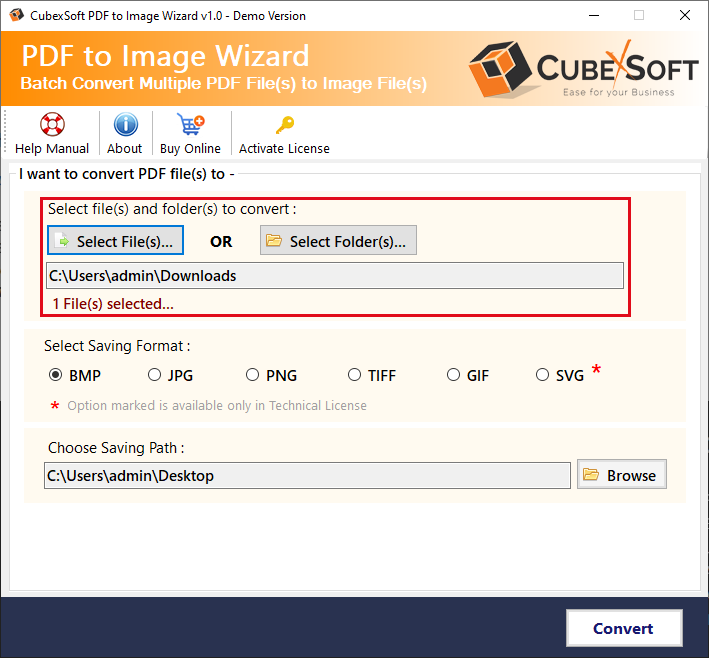
Step 3. The application will display the number of saving output image formats such as PNG, JPG, TIFF, BMP, GIF, and SVG. Choose PNG saving output format from the list.

Step 4. After that, the application gives the option to select the desired destination path or make new folder from the software screen to store PDF files to PNG and click OK.

Step 5. Finally, press the Convert button to start the process. After the PDF to PNG Conversion process is completed, you will receive a complete conversion message and a Log Report.

Features of Automated Toolkit: CubexSoft PDF to PNG Wizard
Provides Two Mode Options – The application offers dual mode options such as Select Files or Select Folder to select PDF files into the software for conversion. The select Files option allows you to choose a single file/ file(s) into the software at once and the Select Folder option enables saving multiple PDF files to PNG format at once.
Adobe Acrobat Reader is Not Required – In order to accomplish free conversion of PDF to PNG using PDF to PNG Converter software, it is not necessary that Adobe Reader & Adobe Acrobat must be installed on the system. You can easily change Adobe PDF files into PNG image format without Adobe Acrobat Reader.
No File Size Limitation – There are no restrictions involved to the size of PDF file when you convert PDF documents to PNG. One can easily migrate files of large sizes fearlessly without any hesitation using this software.
Easy to Use Application – Adobe PDF Document to PNG Conversion tool is a precise and used application to export PDF file to PNG file format. The design of the software has been created as per the user’s need, especially according to non-technical so that it can be easily accessible without any issues.
Save PDF File to PNG at desired location – This software allows users to save the converted PNG files to their selected location after complete conversion.
Workable on all Windows OS – Free PDF to PNG Converter software is completely workable on all editions of Windows OS like Windows 11, Windows 10, Windows 8, Windows 8.1, Windows 8, and many others.
Concluding Lines
Users can learn how to convert PDF file to PNG format from the above-mentioned article. We advise using the professional PDF to PNG Converter if users wish to finish this process quickly and precisely. The automated method may complete the converting procedure in a matter of seconds and is simple to use. If you need any technical support, get in touch with our support team or utilize the live chat feature.
