How to Add HostMonster Account to Gmail – Working Guide

In today’s digital world, email communication has become an integral part of our personal and professional lives. With numerous email service providers available, it can be overwhelming to choose the one that suits your needs best. HostMonster and Gmail are two widely used platforms that offer excellent email services to users.
In this blog, we will provide an smart solution that will help to understand how to add HostMonster account to Gmail. By doing so, you can streamline your email experience and take advantage of the unique features offered by both platforms.
Hostmonster is a reputable web hosting company known for its reliable hosting services and excellent customer support. They offer various hosting solutions, including shared hosting, VPS hosting, and dedicated hosting, catering to both individuals and businesses. Besides hosting, HostMonster also provides domain registration services, making them a one-stop-shop for establishing a strong online presence. One of the key features of HostMonster’s hosting plans is their email hosting service. With HostMonster email account, users can create personalized email addresses using their domain name, which lends a professional touch to their communications. This service comes with robust security measures.
Gmail, developed by Google, is one of the most popular and feature-rich email service providers in the world. Offering a clean and user-friendly interface, Gmail has amassed a massive user base due to its reliability, security, and seamless integration with other Google services. Users can access their Gmail accounts from any device with an internet connection, making it a convenient choice for those on the go.
The platform boasts a range of productivity-enhancing features, such as smart filtering, powerful search functionality, customizable labels, and integration with Google Drive for easy file sharing. Additionally, Gmail’s robust spam filtering keeps your inbox clutter-free.
Why Users Go with Gmail from HostMonster
- Integrating your HostMonster email account with Gmail allows you to consolidate all your email communications in one place. This eliminates the need to switch between different email clients, saving you time and effort. Gmail’s intuitive interface and organization tools ensure you can efficiently manage multiple email addresses without any confusion.
- While HostMonster provides adequate security measures for its email hosting, Gmail offers an added layer of protection with its advanced security features. Gmail’s robust spam filtering and phishing detection algorithms help safeguard your inbox from malicious emails and potential threats.
- By using Gmail, you can easily integrate with other Google services such as Google Calendar, Google Drive, Google Docs, and more. This integration enhances productivity and collaboration, enabling you to work seamlessly within the Google ecosystem.
- Gmail offers generous storage space for your emails, which means you don’t have to worry about deleting old messages frequently. This ensures that all your important emails and attachments are readily accessible whenever you need them.
How to Add HostMonster Account to Gmail with Proficient Solution
To add HostMonster email to Gmail, CubexSoft has developed a comprehensive migration solution, the Hostmonster Backup Tool, which offers a seamless, efficient, and secure way to transfer your Hostmonster account to Gmail. This tool is perfect for users seeking an advanced yet straightforward method for migrating their data. With its rich set of features, the Hostmonster email to Gmail Tool ensures a reliable data backup process, allowing you to effortlessly save your Hostmonster account data to the Gmail webmail cloud. The software is compatible with both Windows and Mac operating systems, making it accessible to a wider range of users. You can conveniently download and install it on your Windows or Mac machine. Furthermore, this powerful tool enables you to directly import all your emails from multiple Hostmonster accounts to Gmail simultaneously, ensuring a smooth and uninterrupted transition. Rest assured that all your data will be preserved intact during the migration process.
Working Steps to Migrate HostMonster Account to Gmail
Here are the step-by-step instructions for migrating HostMonster account to Gmail using the HostMonster to Gmail Backup Tool
- Begin by downloading the HostMonster migration Tool from the official website. After the download is complete, install the software on your computer. Once installed, launch the tool on your computer screen.
- Upon launching the tool, you will see a left-side menu that displays various email sources. Locate and select “HostMonster” from the list to set it as your email source for migration.

- Enter your HostMonster email account credentials within the tool. This information is required to access your HostMonster account and initiate the migration process. Optionally, you can enable batch mode and proxy server options based on your needs. After entering the credentials, click on the “Login” button to proceed.

- The tool will now connect to your HostMonster account and load all your email data in a folder structure. Review the folders and select the specific files or folders you want to backup and migrate to Gmail. You can do this by clicking on the checkboxes next to the files/folders.

- If you wish to apply any filters to refine the migration process, you can do so using the options provided under the “Filters” tab. Filters can help you selectively backup specific emails or data based on criteria such as date range, sender, subject, etc.

- Choose Gmail as the desired destination for migrating your HostMonster emails. The tool should have an option to select Gmail as the destination email service.

- Once you have set up the migration preferences, initiate the migration process by clicking the “Backup” or “Start Migration” button within the tool. The The HostMonster to Gmail Backup Tool will then begin transferring your selected HostMonster emails to your Gmail account.
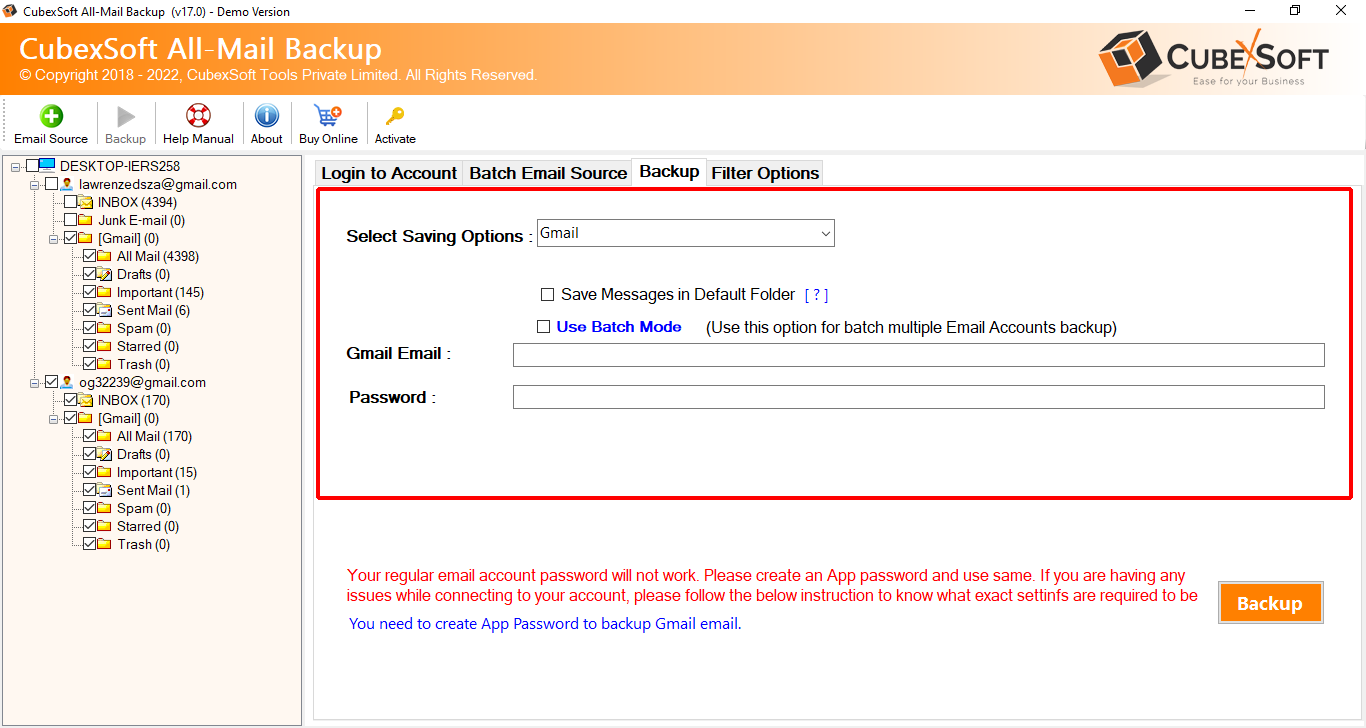
- Once the migration process is complete, access your Gmail account to verify that all the HostMonster emails have been successfully transferred. Take some time to review the migrated emails and ensure that everything has been accurately migrated.

By following these steps, you can seamlessly migrate your Hostmonster account to Gmail using the HostMonster to Gmail Tool, ensuring a smooth and efficient transition of your email data to the Gmail webmail cloud.
Conclusion
Add HostMonster email account to Gmail using the HostMonster Email Backup Tool offers a convenient, secure, and efficient solution to streamline your email management. By integrating HostMonster’s reliable hosting services with Gmail’s powerful features and seamless Google ecosystem integration, users can experience a unified and productive email experience. With the ability to preserve data integrity, apply filters, and select specific folders for migration, this process ensures a smooth transition of HostMonster emails to Gmail’s webmail cloud. Embrace the convenience, reliability, and enhanced productivity that comes with combining HostMonster and Gmail, empowering individuals and businesses to communicate effectively and efficiently.
