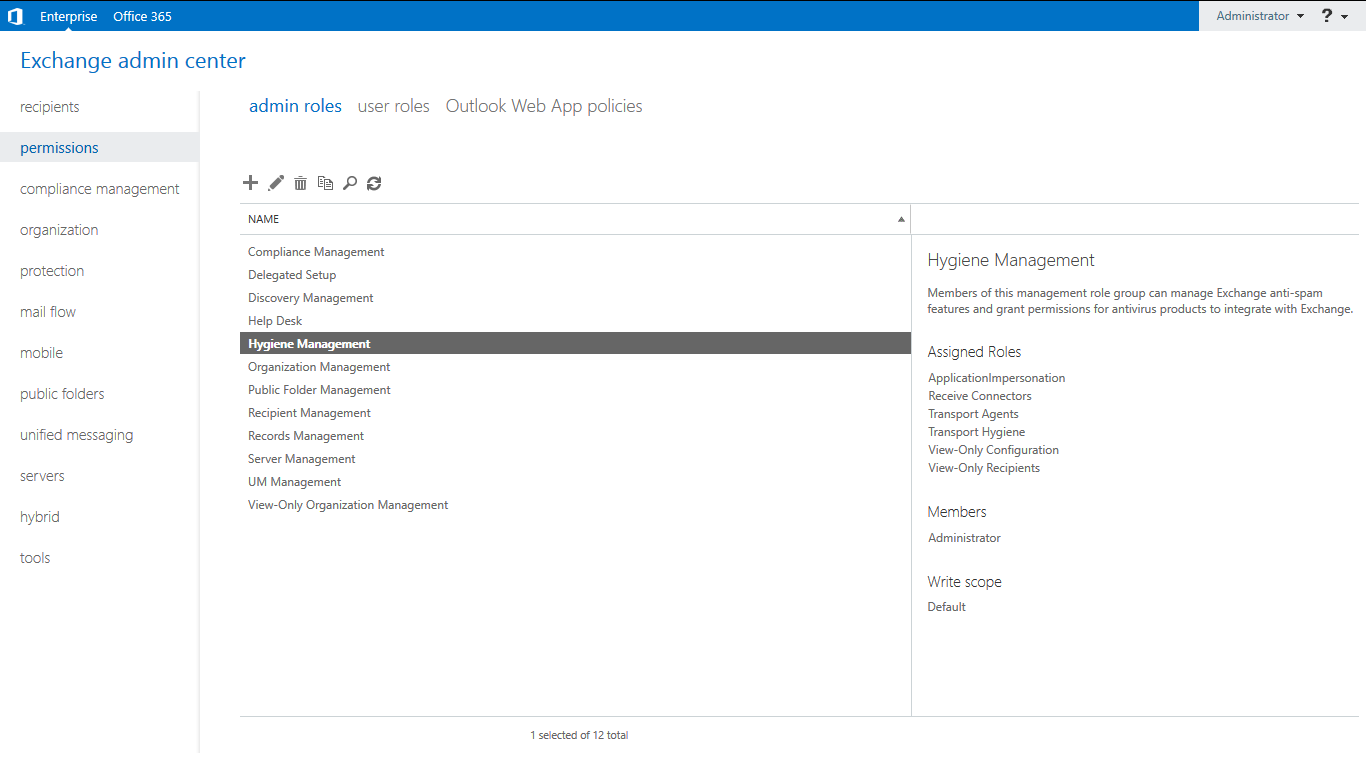Office 365 provides a role/ right named as application impersonation. This feature allows admin to impersonate another user in an organization to perform any task in his place. When one with a single user account needs to manage multiple user accounts, it becomes essential to have Office 365 application impersonation rights (if you are not an admin).
How to Grant Application Impersonation Rights in Office 365
Step-1 Enter your Office 365 login credentials to sign in.
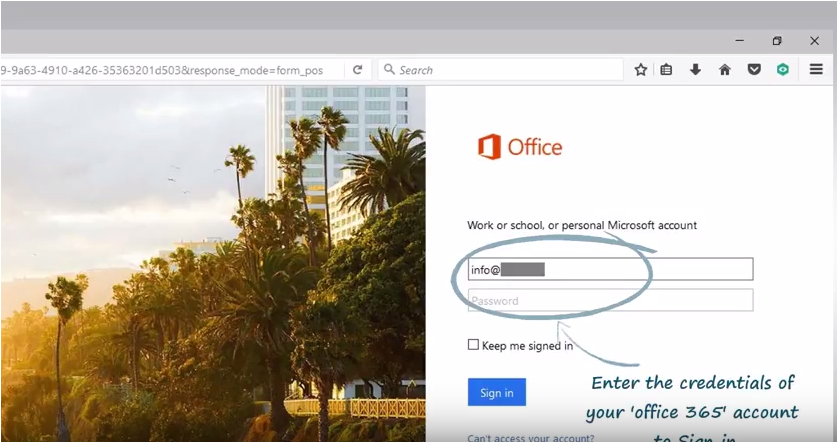
Step-2 Click on the icons box to open the Office 365 control menu
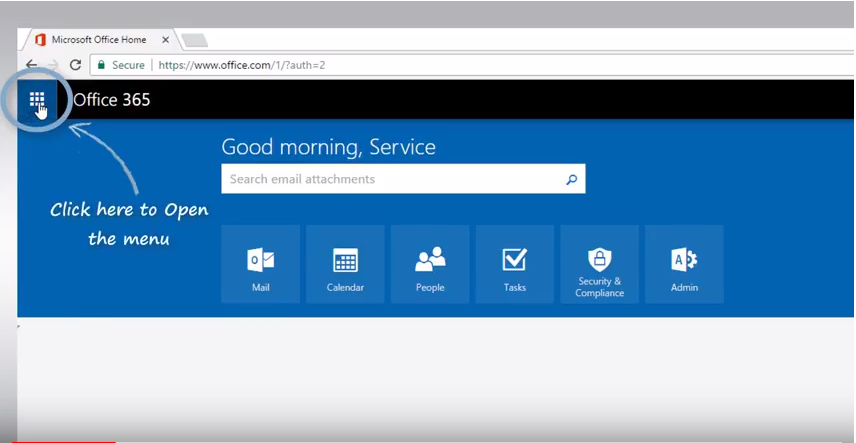
Step-3 Click the security and compliance button.
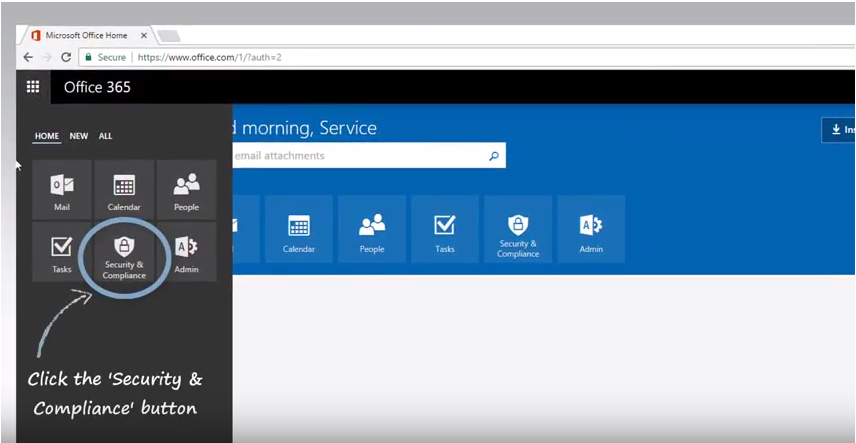
Step-4 Click the permission button.
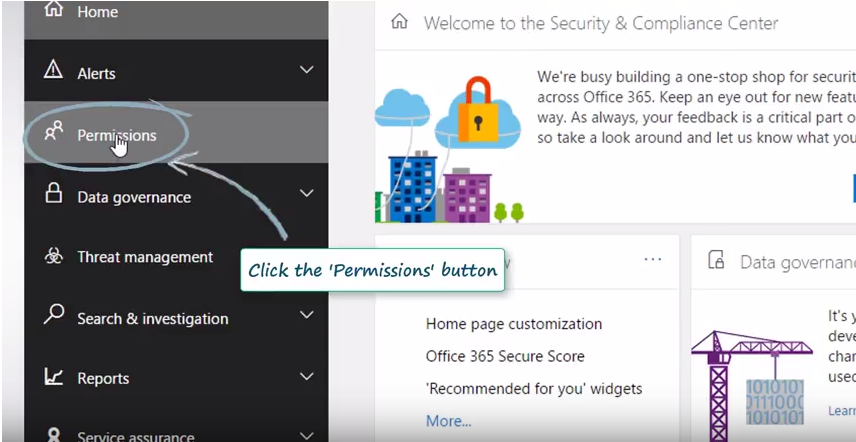
Step-5 Click on "go to Exchange admin center.
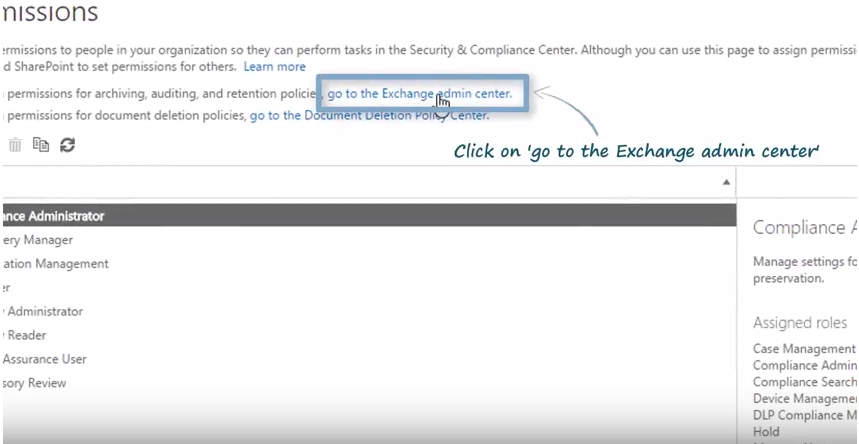
Step-6 Double click on "Discovery Management".
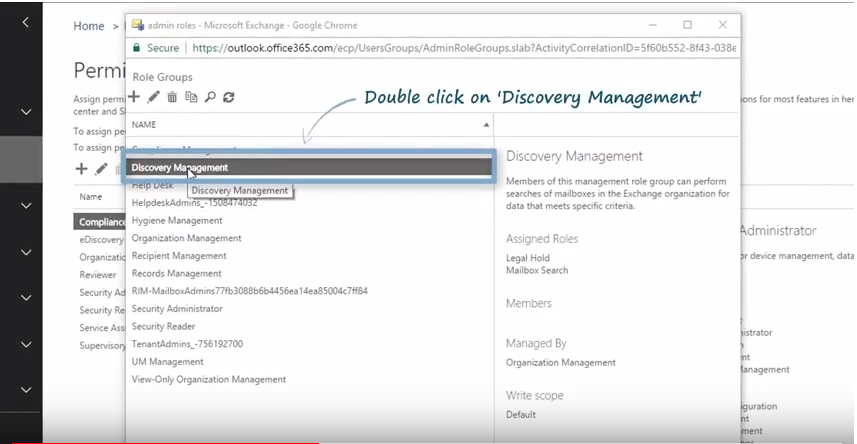
Step-7 Click '+' to add roles.
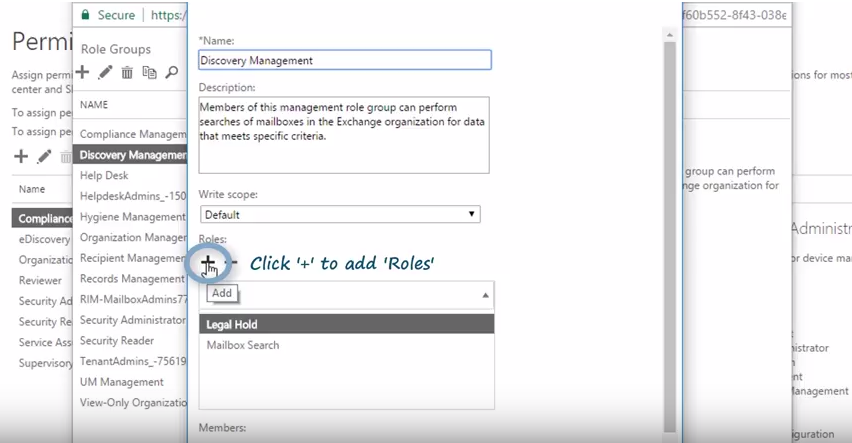
Step-8 Click on 'ApplicationImpersonation'
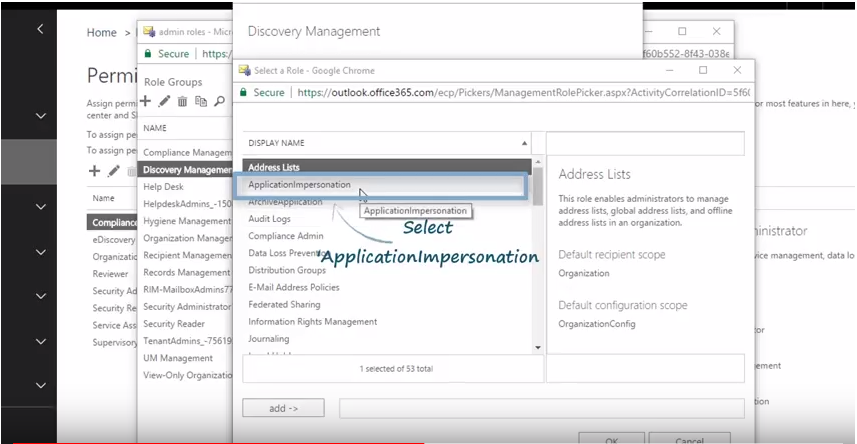
Step-9 Click '+' to add 'Members'.
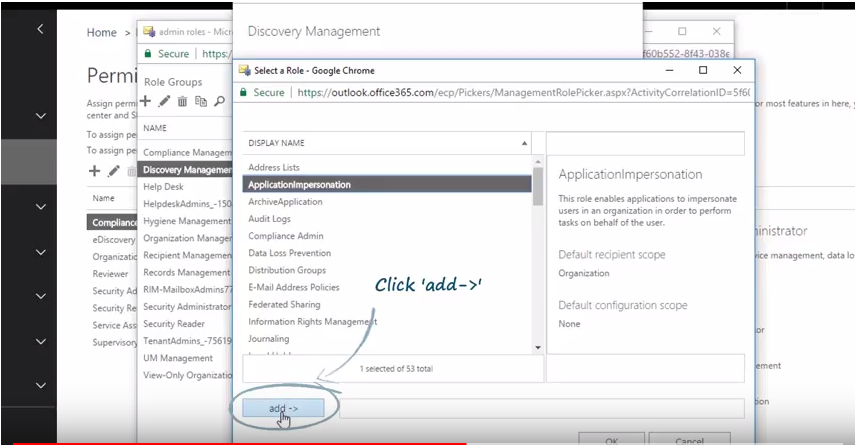
Step-10 Select the current login user to which you wish to set the impersonation rights and click on 'Add' and 'OK' button.
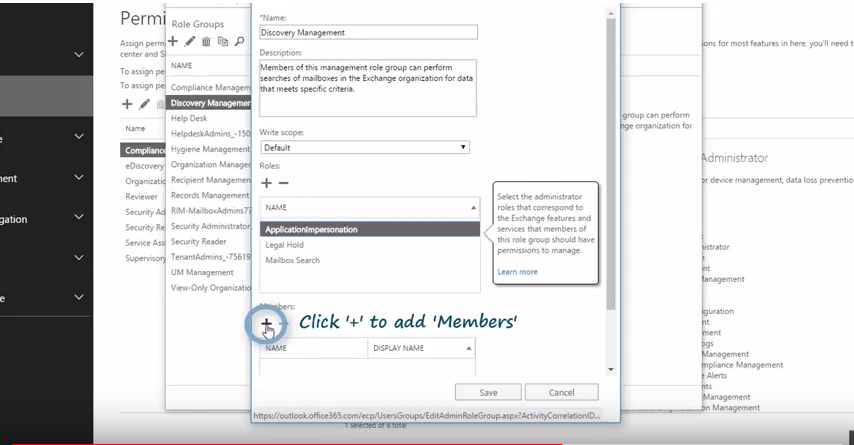
Step-11 Click the Save button to complete the impersonation.
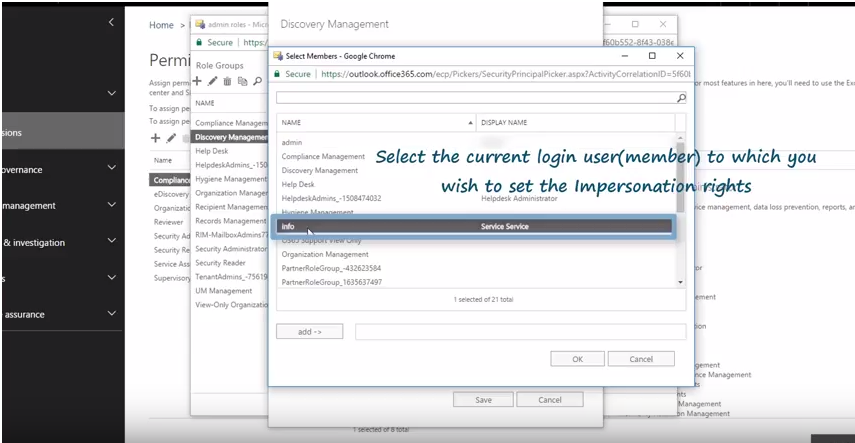
How to Grant Application Impersonation Rights in Exchange Server
Step-1 Enter your Exchane Admin login credentials to sign in.
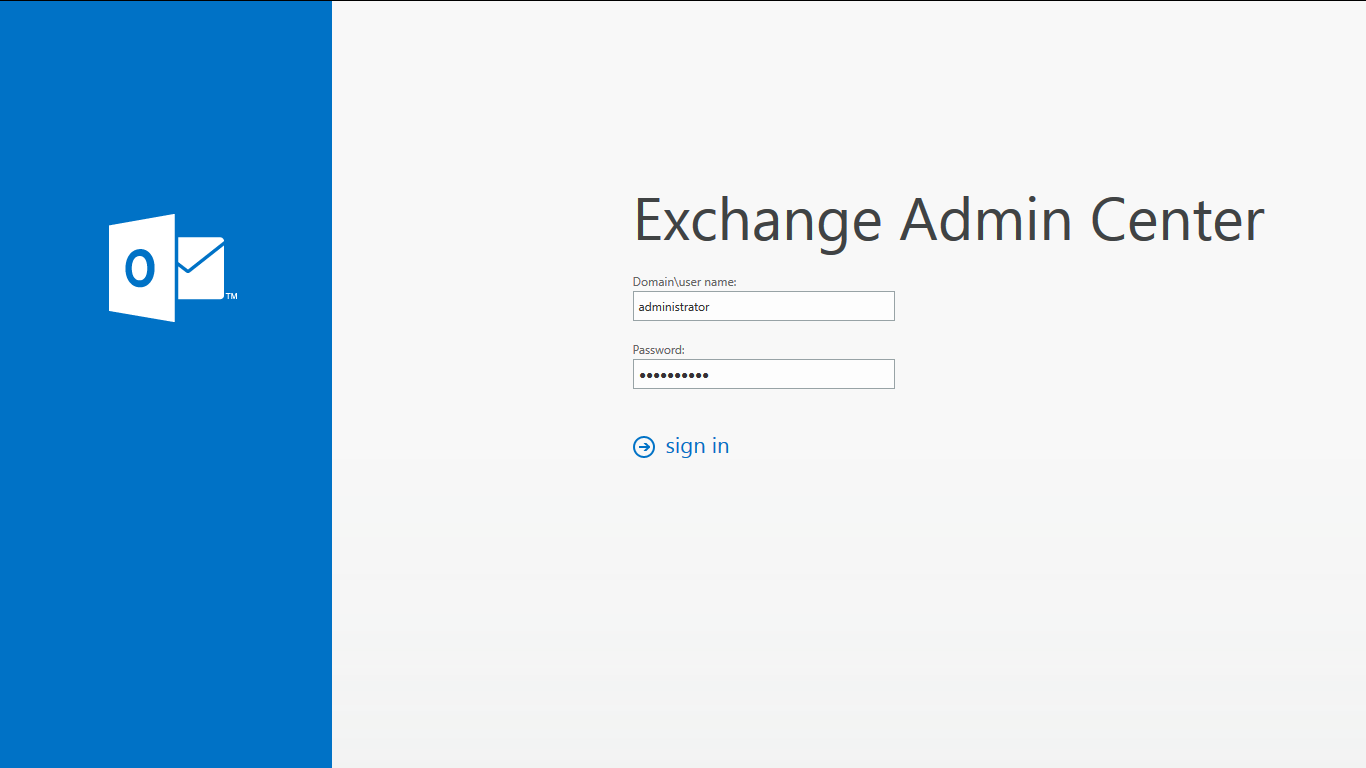
Step-2 Select Administrator from mailboxes.
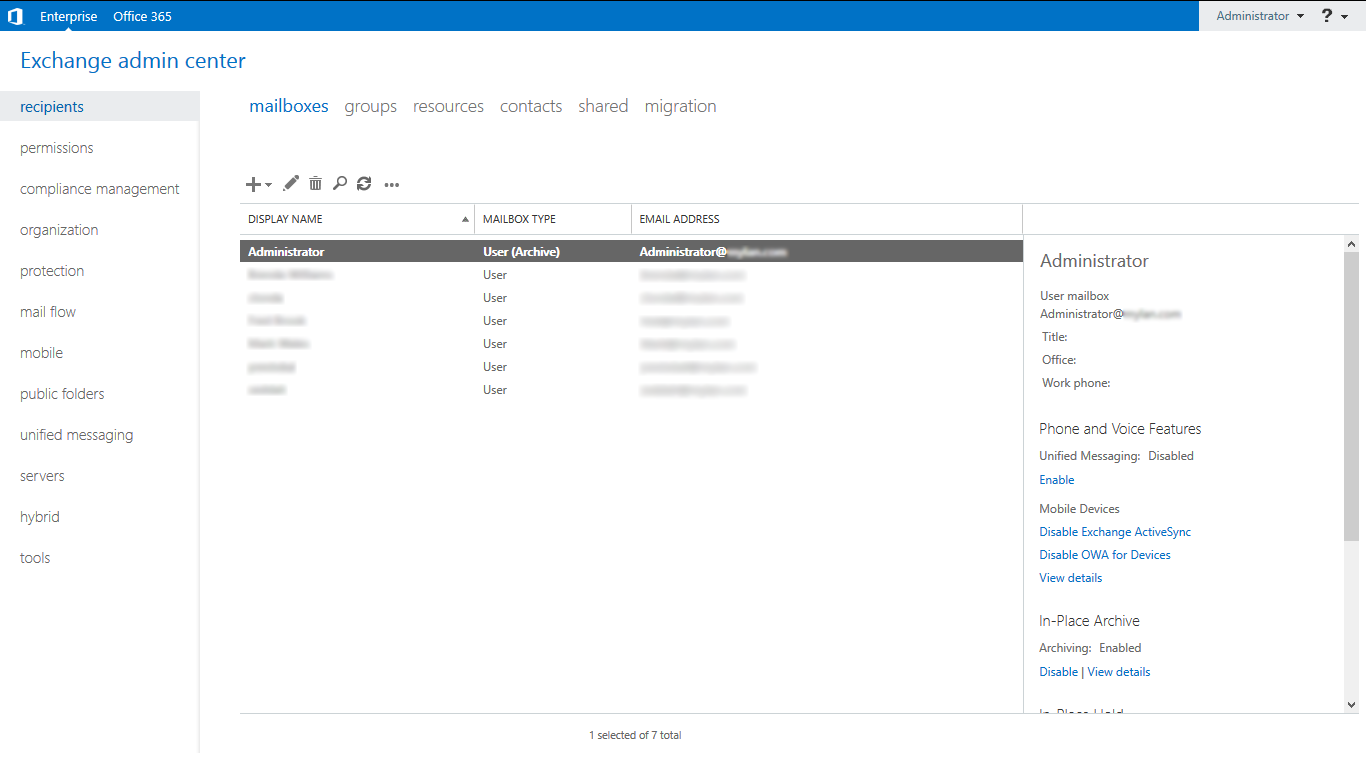
Step-3 Check the permission button.
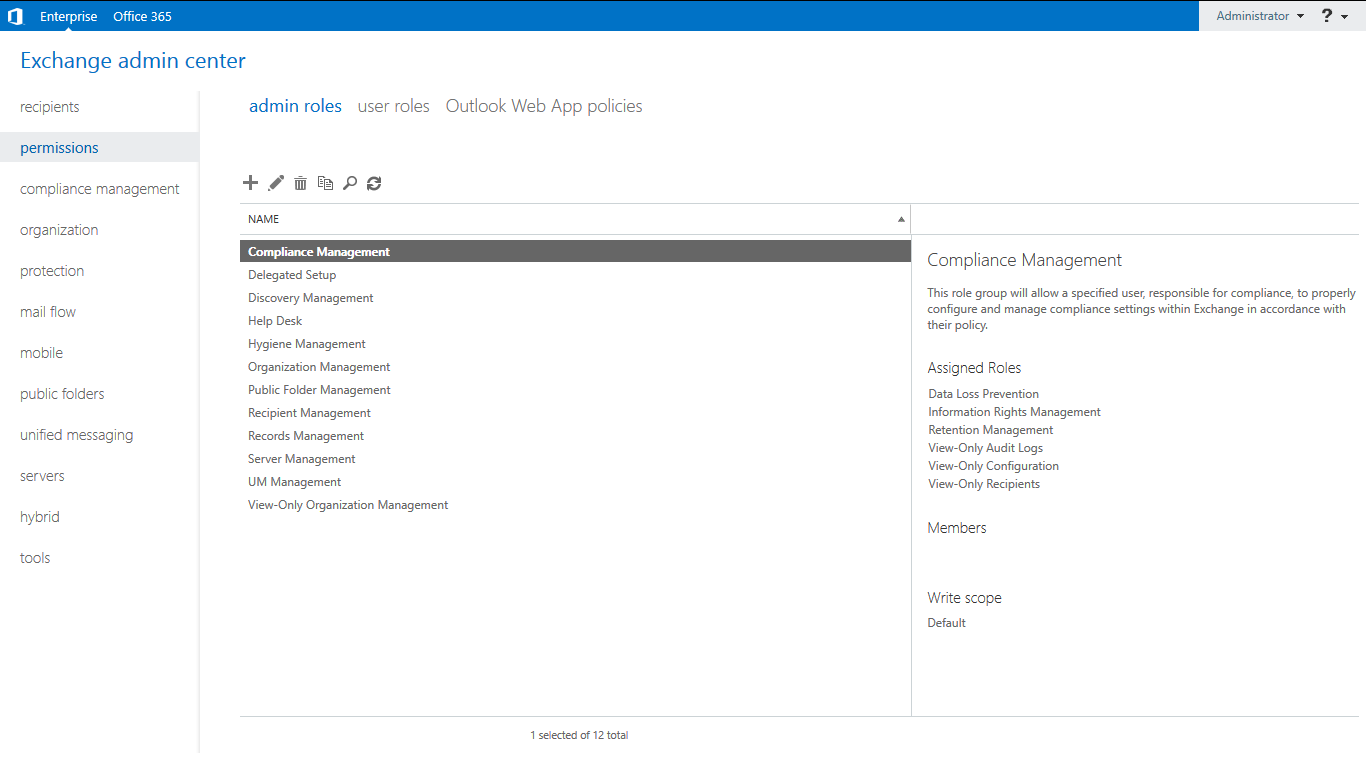
Step-4 Now, select the hygiene management. You need to add "ApplicationImpersonation" role and member.
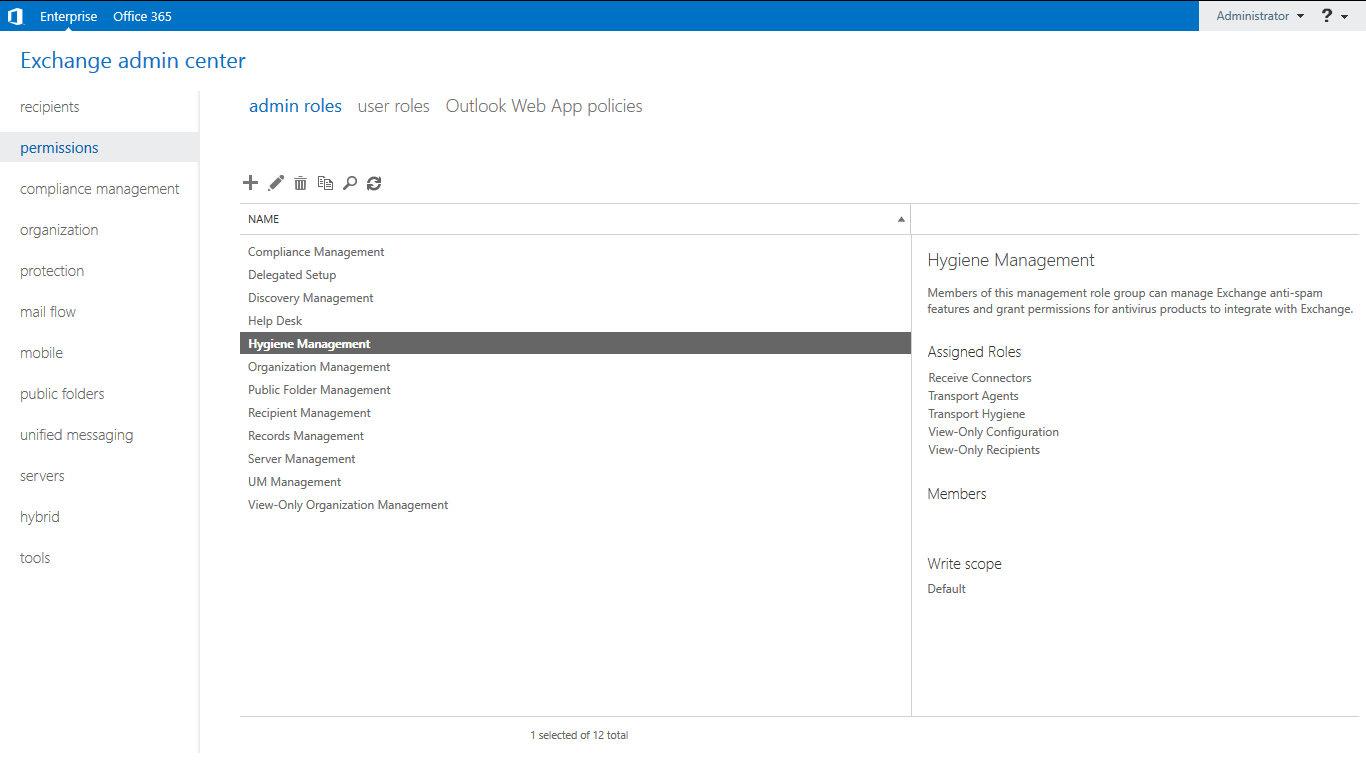
Step-5 Double-click on hygiene management. Now, add "ApplicationImpersonation" role.
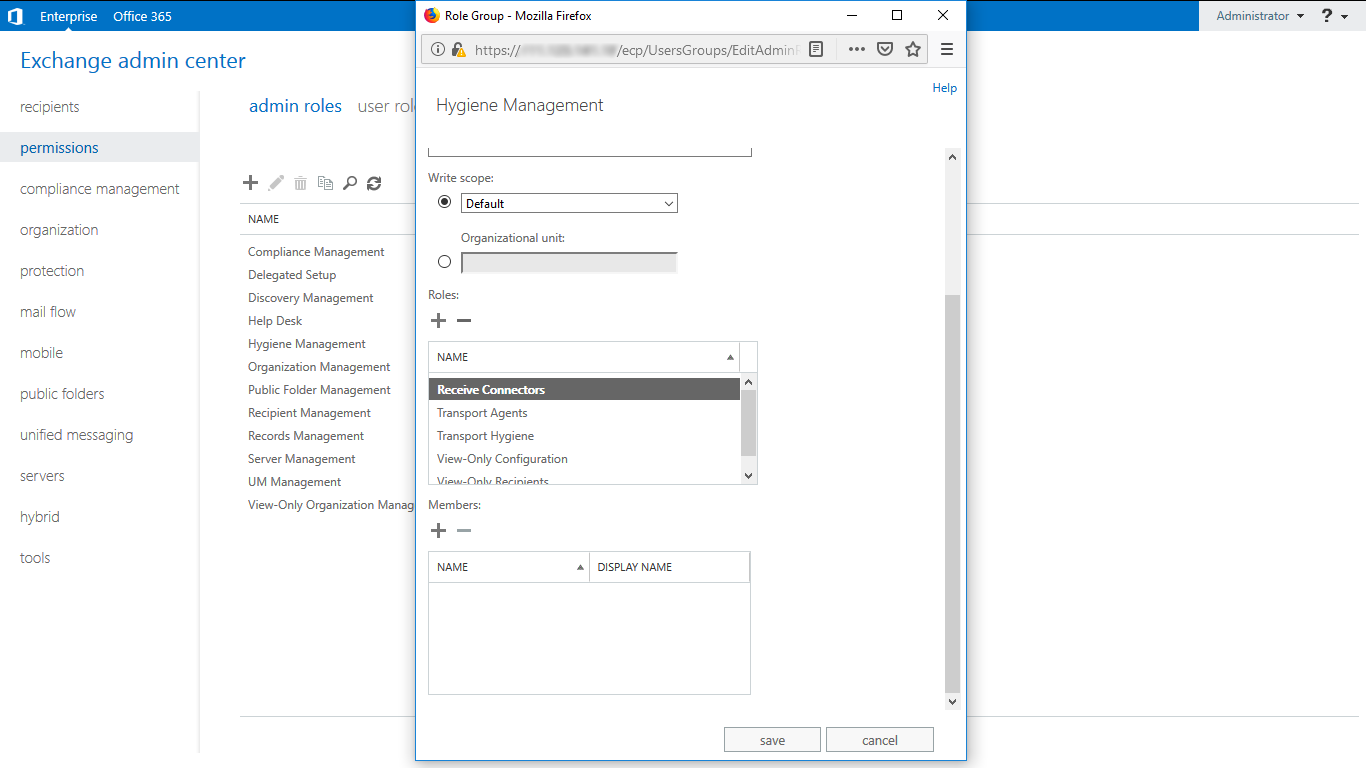
Step-6 Now, add user/member.
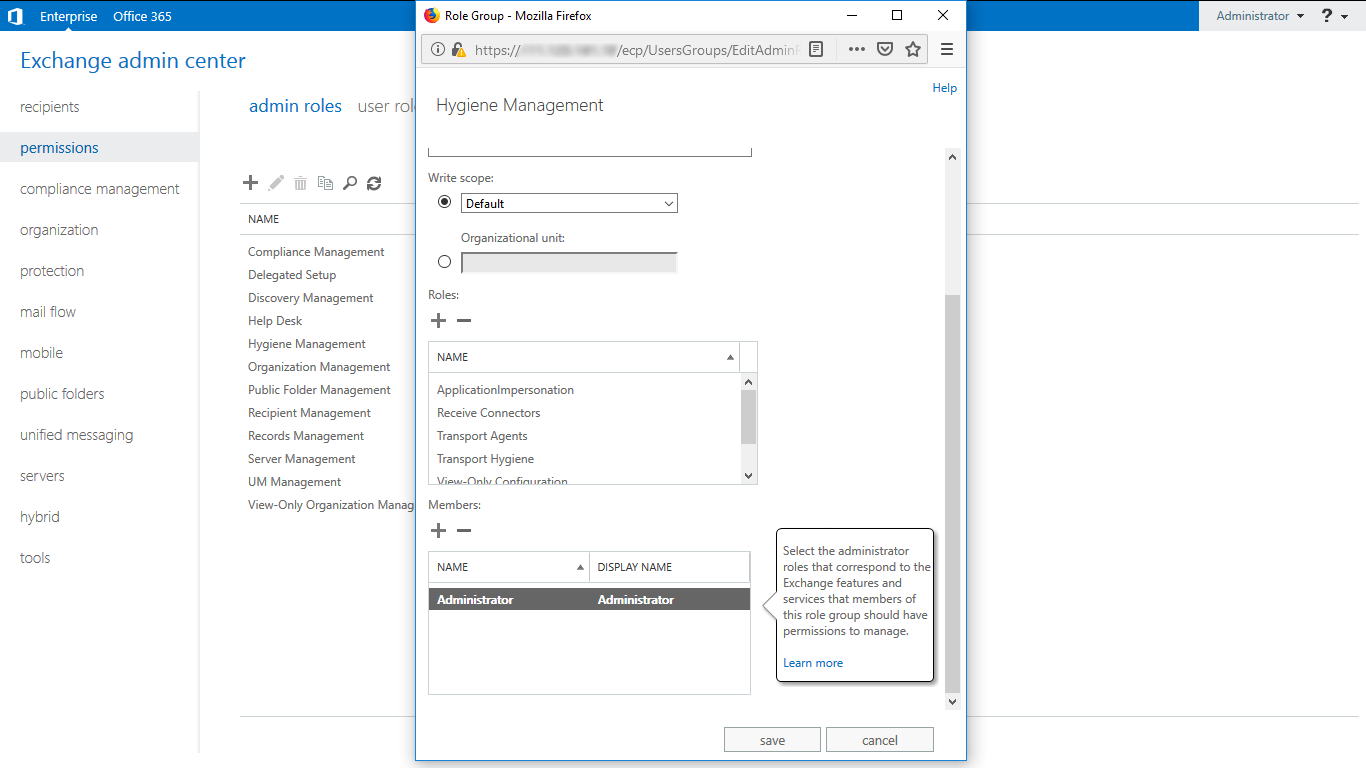
Step-7 Click on Save button.
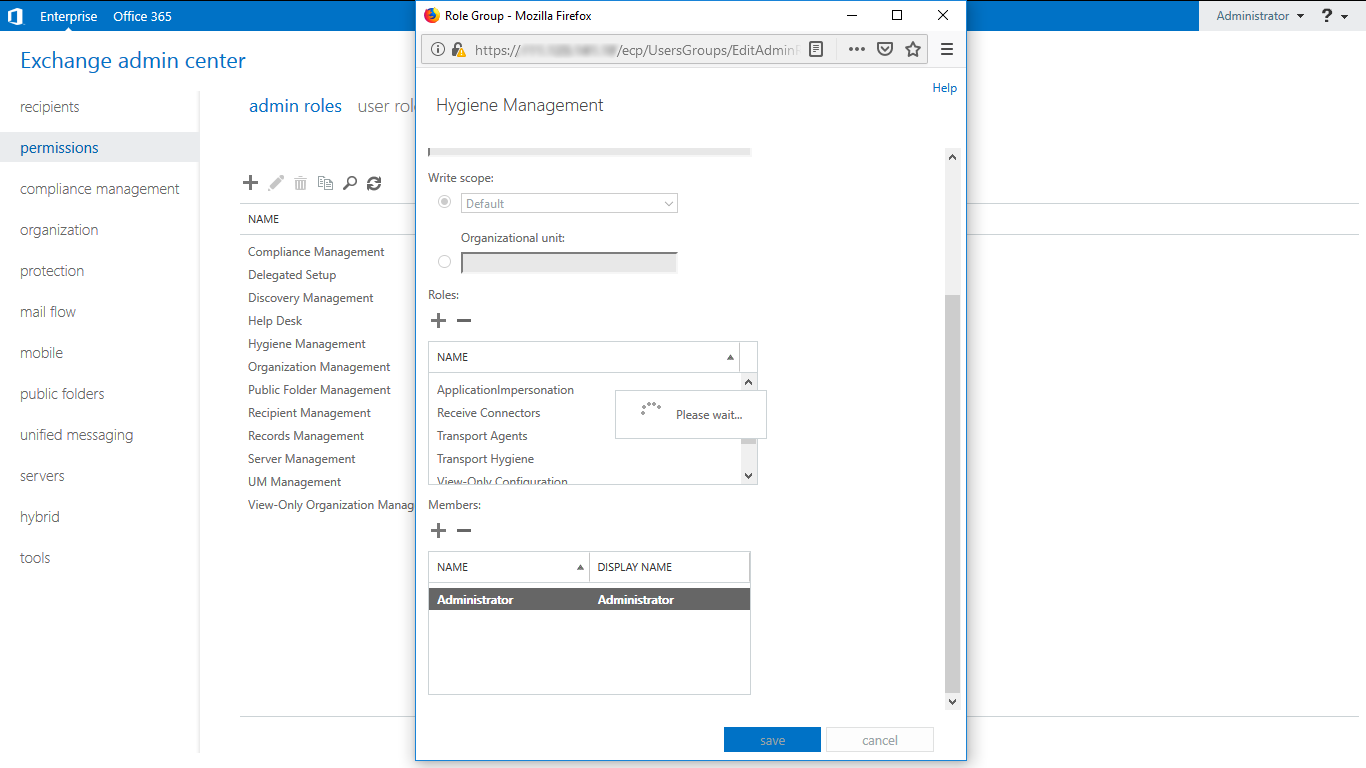
Step-8 "ApplicationImpersonation" applied for administrator profile.