How to Export Email from Network Solutions to Gmail / Google Workspace

Are you in the process to export email from Network Solutions to Gmail and need guidance on how to migrate Network Solutions email to Google Workspace on either Mac or Windows computer? If so, you can rest assured because we have outlined a straightforward, dependable method that ensures a 100% accurate transfer of your Network Solutions emails to Gmail.
Overview of Network Solutions
Network Solutions is a company that provides a wide array of online services to users, including domain registration, website design, web hosting, and online marketing. Established in 1979, it has emerged as a leading provider of domain names and web-related services.
Additionally, Network Solutions offers email services as part of its web hosting packages. Through these packages, users can create and manage email accounts associated with their domain names, typically following the format yourname@yourdomain.com.
To access Network Solutions email, you can either use their webmail platform or configure your email application, such as Microsoft Outlook, Apple Mail, or Mozilla Thunderbird. To access Network Solutions email via webmail, follow these steps –
- Visit www.networksolutions.com and click on the “Login” button located in the top-right corner of the page.
- Enter your username (email address) and password associated with your Network Solutions account.
- After logging in, look for a link or option to access webmail, which might be labeled as “Email” or “Webmail.”
- Click on the webmail option to access your webmail account, where you can compose, read, or manage your daily emails.
Why Export Email from Network Solutions to Gmail
While Network Solutions offers commendable services, there are some limitations to consider –
- Limited storage space, dependent on your chosen web hosting plan.
- Basic set of features compared to other email service providers, lacking advanced features like integrated calendars, advanced filtering, or extensive customization options.
- Complex navigation within Network Solutions’ user interface.
- Less robust spam filtering compared to other email service providers.
- Lower reliability and uptime compared to larger email providers like Gmail or Outlook.com.
These are some common issues users may face when using Network Solutions webmail.
How to Migrate Network Solutions Email to Google Workspace / Gmail?
You can seamlessly migrate email from Network Solutions to Gmail / Google Workspace, along with attachments, using the CubexSoft Email Backup tool for both Mac and Windows platforms. The software supports user-friendly interface and generating it manageable to everyone. The steps are minimal and time-efficient, completing the entire task in seconds while ensuring accurate results. Using the program, you can also transfer all emails from multiple Network Solutions webmail accounts to Gmail / Google Workspace at once with its batch mode option. It also export selective Network Solutions emails to Google Workspace account.
Furthermore, the Network Solutions to Google Workspace tool provides a range of functions that allow you to customize the email migration process from Network Solutions to Gmail to suit your specific needs. Additionally, there is a trial version of the software available, which allows you to fully explore its functionality and features at no cost.
Step by Step Guide to Migrate Network Solutions Email to Google Workspace
- Begin by downloading the software tool and installing it on your computer. As the installation of the tool is finished, open the software. Choose Network Solutions as your source email platform.

- Now, input your login credentials for your Network Solutions Webmail account. If you have multiple user accounts, you can use the batch mode option. If a proxy server is necessary for the Network Solutions account backup, enter the required proxy server details and then click the “login” button.

- The tool will display all the data from your Network Solutions account in a tree structure. Select the files you want to back up by checking the corresponding checkboxes.

- Go to the “filters” tab and use the filtering options to specify which emails you want to include in the backup.

- Proceed to the “Backup” tab and indicate that you want to store the backup in Gmail.

- Enter your Gmail User ID, App password and start the migration process by clicking the “backup” button.
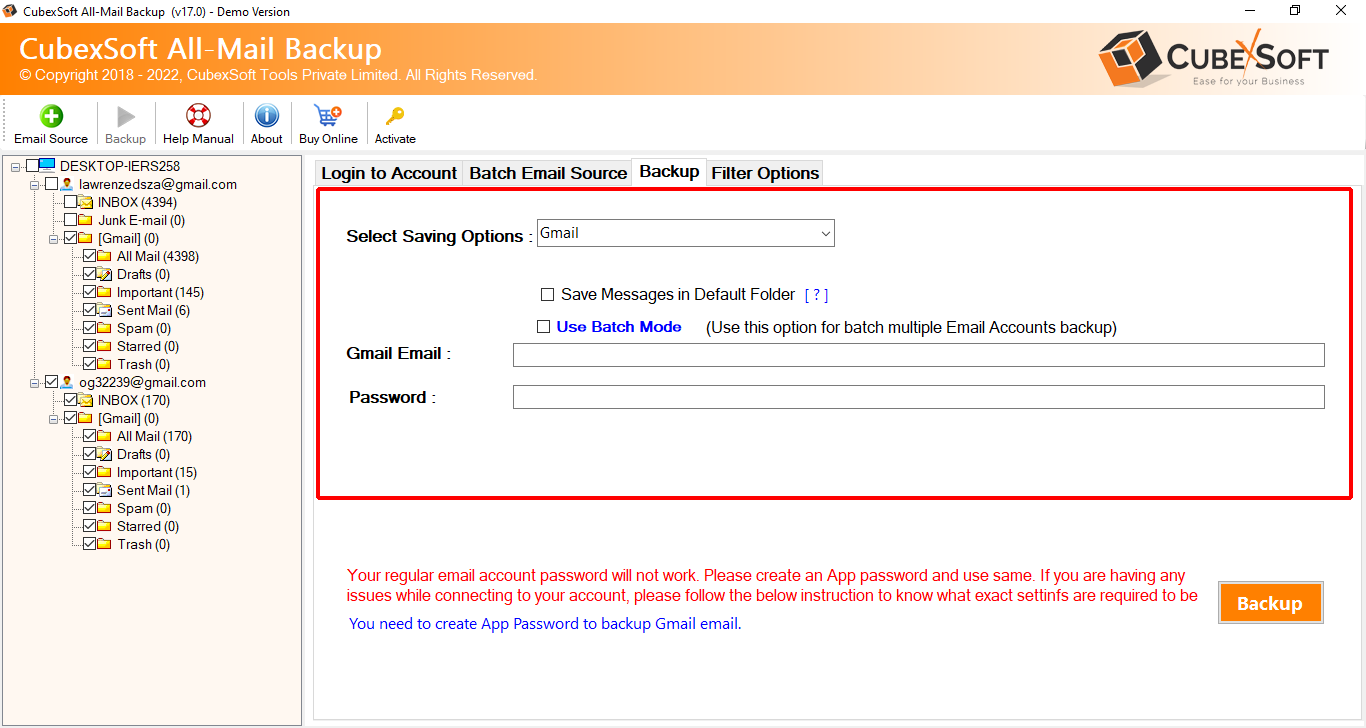
- The migration process will commence and eventually reach completion. At that point, you will receive a message confirming the successful conversion.

Click “OK,” and then access your Gmail account to inspect the migrated files. You’ll notice that the emails have been transferred without any alterations, and their formatting remains precise throughout the process.
Also Read – how to Migrate from Network Solutions to Office 365
Why Choose This Network Solution to Gmail Tool
The Network Solutions to Gmail tool boasts a plethora of impressive features and options, facilitating the seamless transfer of Network Solutions email to Gmail on both Mac and Windows, tailored to your specific needs. some advanced key features of the tool is given below, lets focus them –
- Directly migrate emails from Network Solutions to Gmail on Mac and Windows.
- Offers multiple filters for saving Network Solutions emails to Gmail based on date range, month, email address, subject, and more.
- Features a user-friendly graphical interface that can be easily managed by both technical experts and beginners.
- Ensures the security of your account details during the migration process, guaranteeing a safe transfer of Network Solutions emails to Google Mail.
- No file size limitations; capable of migrating an unlimited number of Network Solutions emails to Gmail simultaneously.
- Preserves the originality of email messages, maintaining precise formatting properties.
- Generates a summary report in a TXT file, offering details such as the total number of files migrated, chosen saving options, start and end times of migration, and more.
- Compatible with macOS versions including Ventura, Monterey, Big Sur, Catalina, High Sierra, and all earlier versions.
- The Windows version is compatible with Windows 11, 10, 8.1, 7, XP, and more.
Conclusion
This blog has provided a straightforward method to export emails from Network Solutions to Gmail accounts on both Mac and Windows. The software is not only fast and secure but also highly advanced. It can be easily used by any individual, ensuring an effective transfer of Network Solutions Webmail to Gmail. Download the free demo of the application now to explore its complete functionality at no cost.
Additionally, you can migrate the first 25 Network Solutions webmail emails to Google Workspace for free. Therefore, you can know how to export email from Network Solutions Webmail to Google Workspace / Gmail account without any cost. If you have any inquiries, don’t hesitate to reach out to CubexSoft Support.
