How to Transfer All Emails from Hotmail to Outlook.com Account

Are you in the process of Hotmail to Outlook.com migration and looking for a straightforward approach to know how to transfer all emails from Hotmail to Outlook.com on both Mac and Windows? Don’t worry; just peruse the following section, and you will discover an exceptional method that will seamlessly move Hotmail emails to Outlook.com while retaining attachments.
In this blog post, we’ll guide you through the process to transfer Hotmail emails to Outlook.com, whether you are using a Mac or Windows. With step-by-step instructions and a user-friendly tool, you’ll get a hassle-free way to transfer your email accounts, maintaining the integrity of your messages and attachments. Say goodbye to the past and embrace the enhanced features and security of Outlook.com as we walk you through the migration process.
Overview of Hotmail
Hotmail, which was launched on July 4, 1996, stands as one of the earliest webmail services. It was the pioneer in providing users with the flexibility to access their email inboxes from anywhere, at any time, initially offering a mere 2 MB of storage space. In December 1997, Microsoft acquired Hotmail, and it swiftly gained popularity as it was adapted for various global markets, eventually becoming the world’s largest webmail service with over 30 million active members by February 1999.
However, after 1999, a security vulnerability in Hotmail allowed hackers to access any Hotmail account using the password ‘eh,’ marking a significant security breach. In 2001, computer hackers compromised the service again, permitting unauthorized access to Hotmail accounts and message extraction through a simple URL manipulation method. The vulnerability remained open for a few weeks, making millions of accounts susceptible to tampering.
Between 2001 and 2012, Hotmail underwent several changes, including its name and built-in services.
Reasons to Migrate Email from Hotmail to Outlook.com
Outlook.com is not a separate webmail service but rather a revamped version of Hotmail introduced on July 31, 2012. Its beta version was accessible to the general public, and existing Hotmail users had the option to switch to the preview version of Outlook.com or revert to Hotmail if desired. Microsoft initiated the first upgrade on April 3, 2013, providing Hotmail users the option to replace their @hotmail.com IDs with @outlook.com email addresses. By May 2013, the transition was completed, and more than 400 million active members had made the shift to Outlook.com.
Microsoft ensured that Outlook.com addressed several shortcomings of Hotmail, including enhanced protection against phishing and malware, an ad-free experience, personalized email IDs, email encryption, and more.
How to Transfer all emails from Hotmail to Outlook.com on Mac & Windows
The efficient, robust, and time-saving solution migrate Hotmail account to Outlook.com is the CubexSoft Hotmail Backup Tool, compatible with both Mac and Windows. This user-friendly and cost-effective software can be operated by both technical and non-technical users. Its user-friendly steps streamline the migration process, saving users valuable time and facilitating a quick transition to Outlook.com.
Furthermore, the software comes with a range of features and useful choices that users can employ to migrate Hotmail accounts to Outlook.com in accordance with their specific needs. Additionally, a trial version of the tool is available, allowing users to evaluate the full functionality of the application at no cost.
How to Migrate Hotmail Account to Outlook.com Directly
- Begin by downloading, installing, and launching the Hotmail Email Backup Software.

- Opt for the Hotmail alternative on the left-hand side and input your Hotmail login details in the required fields. Then, click the “Login” button to proceed. Here, you can also use batch mode or proxy server option according to your requirement.

- The application will establish a connection with your Hotmail account, and your email folders will be displayed within the software one by one. Select files by ticking on the checkboxes

- After that, choose filters according to your need from filters tab.

- Now, choose the “Outlook.com” option from the dropdown menu of backup tab.

- Provide your Outlook.com login details in the specified fields and initiate the backup process by clicking the “Start Backup” button.
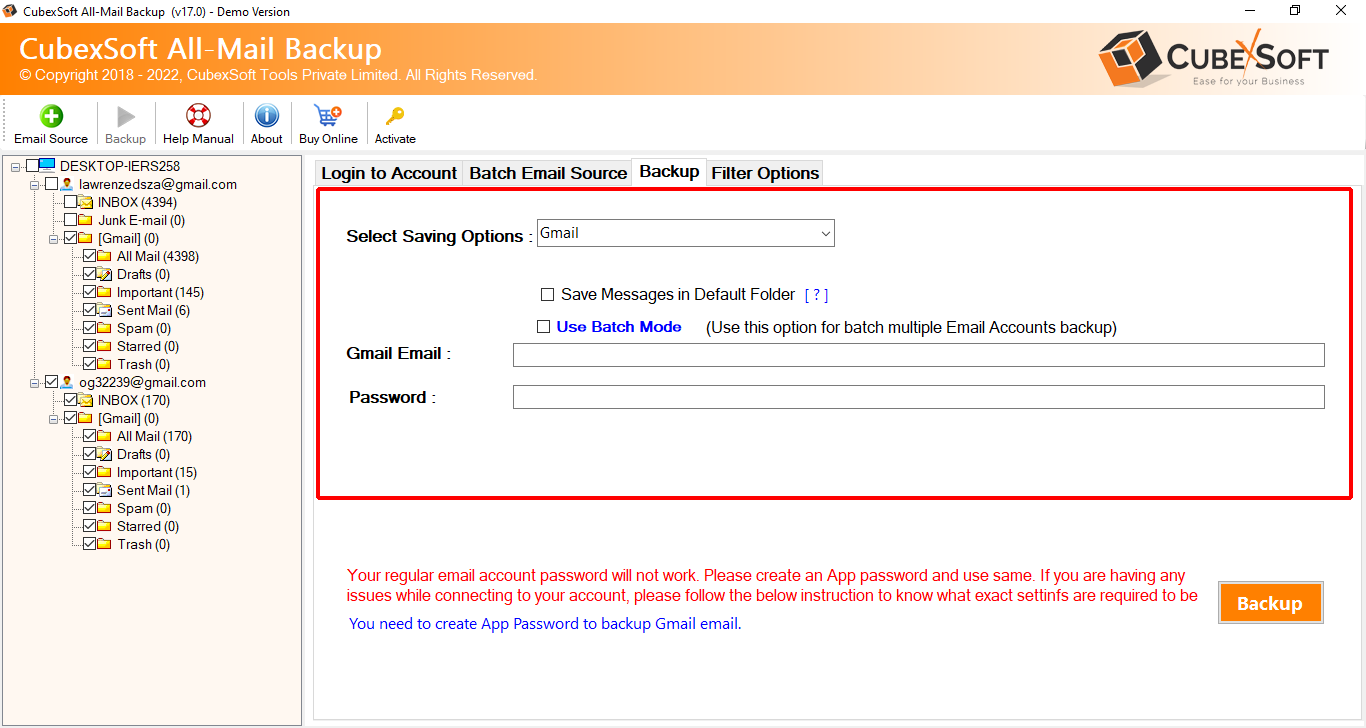
- The migration will commence, and you will be presented with an Hotmail email Backup Report, displaying the ongoing progress of your Hotmail email migration.

The entire procedure will conclude within moments, and the tool will notify you of its completion. Click “OK” to confirm and then head to your Outlook.com account to verify the results. You’ll find that the migrated emails are accurate, maintaining the correct folder structure and formatting.
Why Choose the Hotmail to Outlook.com Migration Tool?
There are numerous compelling reasons to opt for this solution, and a few are detailed below:
- Directly transfer your Hotmail account to Outlook.com, inclusive of emails and attachments.
- Using its Proxy Server option, you can execute the migration process from Hotmail into Outlook.com account by only proxy details.
- It has batch mode that helps to migrate all emails from multiple Hotmail accounts in Outlook.com at once.
- Features a range of advanced filters, allowing users to selectively migrate specific Hotmail emails to Outlook.com.
- Designed with an intuitive and user-friendly interface, suitable for both technical and novice users.
- Ensures the security of your account credentials throughout the migration process, implementing it safely.
- Preserves the originality of your data, presenting the results with accurate content, formatting, and folder structure.
- Provides an ongoing backup report, which serves as a useful tool for tracking the migration status of your Hotmail account emails.
- Compatible with macOS versions including Sonoma, Ventura, Monterey, Big Sur, Catalina, High Sierra, and more.
- Capable of migrating an unlimited number of Hotmail account mailboxes to Outlook.com simultaneously.
- Supports Windows platforms, allowing users to perform the migration on a wide range of Windows operating systems.
Quick Note: Download the FREE DEMO to Experience the Entire Process and Explore the Options to clear all doubts regarding the how to migrate, transfer, add, move & shift Hotmail emails to Outlook web app.
Conclusion
This article has introduced an effective method to transfer Hotmail account to Outlook.com on both Mac and Windows. The Hotmail to Outlook.com migration Tool for Mac offers a secure and swift solution that can be easily managed by anyone. CubexSoft Email Backup Wizard enables you to migrate an unlimited number of Hotmail account email messages to Outlook.com all at once, maintaining the integrity of your data. Additionally, the tool is available in a free trial version, allowing you to explore its full functionality at no cost and migrate 25 Hotmail emails to Outlook.com with attachments for free.
