Free Tricks to Convert Outlook Offline Exchange OST File to PST File
Microsoft Outlook during the synchronization with Exchange server when not connected with internet save all the Exchange mailbox data in a local file with .ost extension. The changes done by a user in Offline mode will also get updated later to server mailbox during re-establishment of Exchange Connection. As OST file saved in the user machine so it will not get affected by the crash of Exchange Server or deletion of Exchange mailbox etc. So, end users and Exchange administrators can use OST files to keep data of user mailbox in the occurrence of such possibilities.
Below are few circumstances which proves that converting OST files to PST could be helpful:
- Sudden Exchange mailbox deletion from server.
- Need backup of few important Exchange mailboxes.
- Exchange user wants to build OST file again but user has some unsaved data in OST file.
- EDB files are not accessible due to corrupt Exchange, Server crash etc. and users requires their emails immediately.
There are many methods available which can be used to convert OST file to PST file. Some are discussed below:
Method 1. Export Mailbox as PST File Format
Use Exchange Account to login to MS Outlook which was used to create OST files. And in order to move OST mailbox folder to PST, follow the simple process:
Step 1. In Outlook, go to Files, click on Open & Export and select Import & Export.
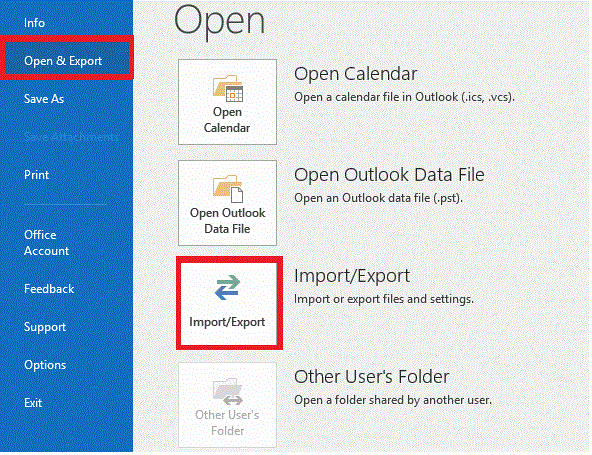
Step 2. Choose – (Export to a file) option and click Next.
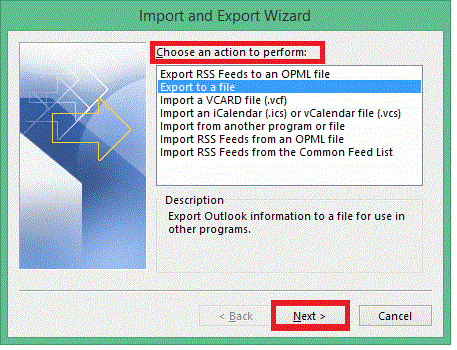
Step 3. Select Outlook Data File (.pst) option, click Next.
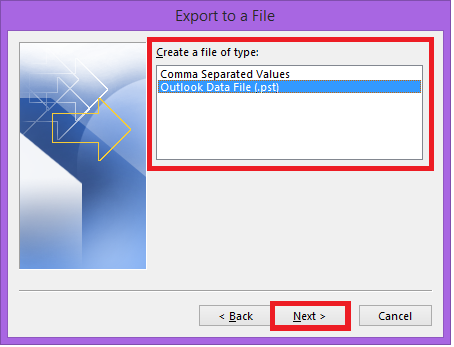
Step 4. Choose required folder to export, click Next.
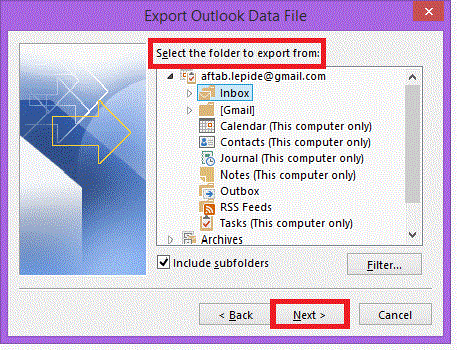
Step 5. Click on Browse, select location to save new PST file and choose desired saving option, then click on Finish.
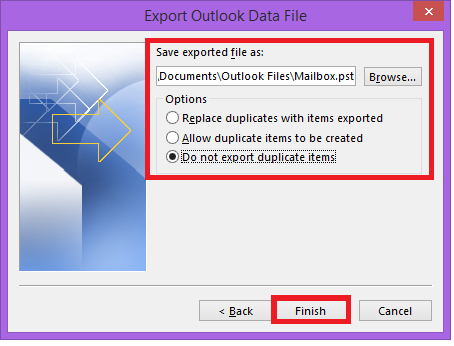
Note: There is a choice if you want to provide a password for PST file, but it is not necessary as you can easily move further without selecting it.
Method 2. Save OST as PST by using ‘Archiving’
After you enable archiving, OST file emails of Outlook are saved separately into PST format. Moreover, it helps in maintaining the mailbox size and keep it at an optimum level by saving older mailbox items in archive folder. Implement the steps and generate mailbox archive and save the same at desired location:
Step 1. Launch and open MS Outlook.
Step 2. Click on Advanced option and press Auto Archive Settings button.

Step 3. Choose number of days in which you have to run auto archiving. Choose folder to save archived file, also provide archiving option and click OK.
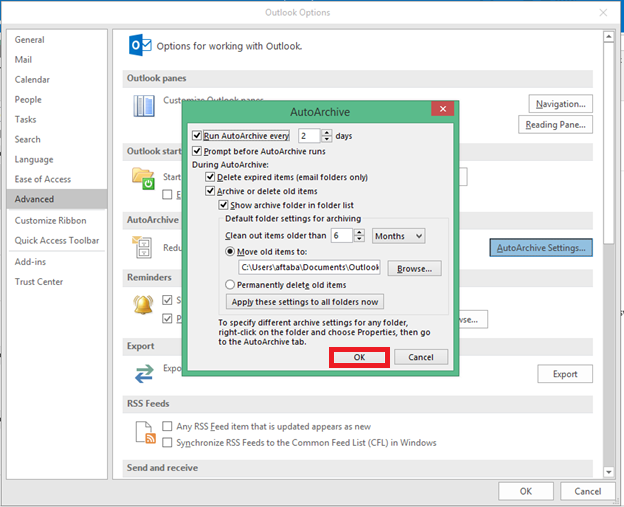
By executing these steps, your OST mailbox items will save into PST as per archiving settings.
Move Exchange Offline Outlook Data File (.ost) to PST without Exchange Profile or Server Connectivity
OST File to PST Tool is a professional and strong utility which allows to convert unlimited OST mailbox folder to PST. The application not only allows to convert OST to PST but also facilitates to export OST to PDF, OST to Office 365, OST to MSG, OST to EML, OST to MBOX and more. With emails, the software also helps to move OST mailbox with contacts, calendar, notes, journals etc. Use the software free demo and check software working interface and its functionality by moving 20 OST files to PST.
