How to Add GMX Email to Gmail Account – Step by Step Guide

This guide will help you seamlessly add GMX to Gmail, enabling you to effortlessly forward GMX email to Gmail account. By following the steps outlined in this article, you’ll be able to efficiently import GMX mail to Gmail, ensuring a quick and hassle-free process. By the end of this write-up, you’ll have the knowledge to swiftly and smoothly integrate your GMX mail with Gmail account.
GMX Mail is a popular email service provider that offers free email accounts to users around the world. GMX stands for Global Mail eXchange and is owned by United Internet, a German internet services company. With millions of users globally, GMX Mail provides a reliable and feature-rich platform for managing personal and professional emails.
In today’s digital age, managing multiple email accounts can become overwhelming and time-consuming. Fortunately, Gmail, a widely used email service from Google, offers a convenient solution. By adding your GMX Mail account to Gmail, you can centralize your email management, access all your messages in one place, and leverage Gmail’s powerful features. In this blog post, we will guide you through the process of adding your GMX Email to Gmail, highlighting the benefits of using Gmail for your GMX Mail account.
Why Use Gmail with GMX Mail?
- With Gmail, you can consolidate multiple email accounts, including GMX Mail, into a single platform. This streamlines your email management, allowing you to access and respond to all your messages from one convenient location.
- Gmail offers a robust set of organizational features, such as labels, folders, and advanced search capabilities. By adding your GMX Mail account to Gmail, you can take advantage of these features to efficiently categorize and locate your emails, ensuring a clutter-free inbox.
- Gmail’s advanced spam filtering technology effectively blocks unwanted and malicious emails. By routing your GMX Mail through Gmail, you benefit from Gmail’s powerful spam protection, reducing the risk of falling victim to phishing attacks or receiving unsolicited messages.
- Gmail utilizes artificial intelligence (AI) to provide smart suggestions for email replies, helping you save time and respond to messages promptly. This feature can be particularly useful when managing multiple email accounts, including your GMX Mail account.
- By integrating your GMX Mail with Gmail, you gain seamless access to other Google services, such as Google Drive, Google Calendar, and Google Docs. This integration simplifies sharing files, scheduling events, and collaborating with others, enhancing your productivity.
How to Forward, Add GMX Email to Gmail Account – Complete Working Guide
Forwarding GMX emails to Gmail can be a challenging task, especially without the aid of external tools or third-party assistance. However, to facilitate a fast, efficient, and hassle-free migration from GMX to Gmail, CubexSoft has developed the GMX Backup Tool for both Mac and Windows operating systems. With this software, you can easily and confidently import GMX mailbox and seamlessly add GMX email to Gmail account. The tool offers a user-friendly interface and a straightforward process, ensuring a smooth and successful migration. To add GMX email to your Gmail account, follow the simple steps below:
- Firstly, download, run and launch the GMX Email backup tool on your computer screen.

- Select GMX mail as your email source option. And fill its login details. If you have proxy server details then can also go with Proxy Server option. If you have multiple GMX accounts for backup into Gmail then also go with Batch mode function. Click on login button to connect account.

- Now the app starts loading all data with tree structure. Mark and unmark them for selection of the files.

- Then apply filters from filters tab.

- Now choose Gmail as your saving option.

- Fill Gmail app login details and click on backup button to start the process.
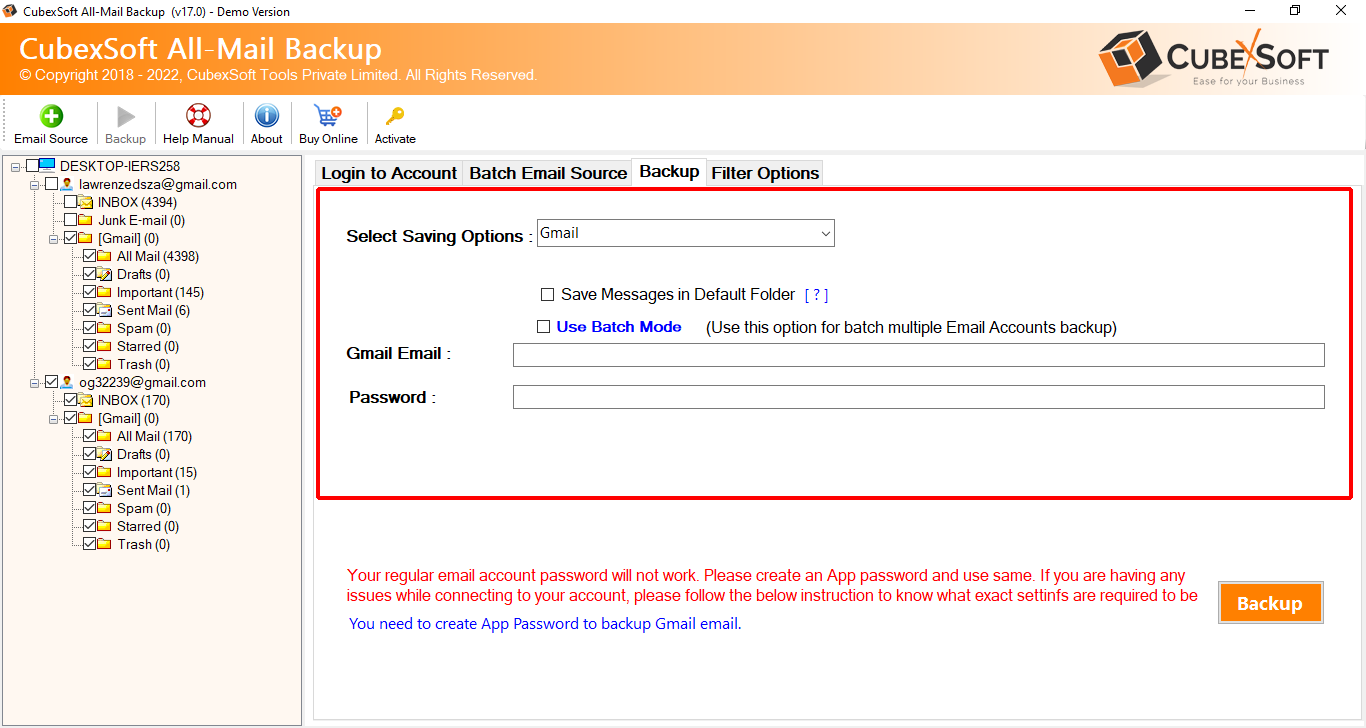
- The migration will show and complete it with a successful message.

As you click on the OK button of the confirmation message, it generates a new log report file that has complete information about the performed process. Then check your result after the process, it will complete and assured with 100% accuracy.
Highlights of GMX to Gmail Migration tool
GMX to Gmail Backup Tool is a reliable and efficient software, designed to facilitate the migration of GMX email to Gmail. It offers a wide range of features that ensure a seamless and successful export GMX mail data to Gmail account. Here are some key features of the GMX to Gmail Tool:
- Easy GMX to Gmail Migration: The tool simplifies the process of forwarding GMX email to Gmail, allowing you to effortlessly transfer GMX mailbox to Gmail account.
- Batch Conversion: You can migrate multiple GMX mailboxes simultaneously, saving you time and effort. The tool efficiently handles bulk migrations, ensuring a swift and efficient import GMX emails to Gmail.
- Selective Migration: With the selective migration feature, you have the flexibility to choose specific emails or folders from GMX mailbox export to Gmail. This enables to migrate only the essential data, avoiding unnecessary clutter in your Gmail account.
- Preserves Email Meta-Data: The GMX to Gmail Tool maintains the integrity of your emails during the migration process. It preserves crucial email meta-data, including email headers, sender and recipient information, timestamps, and more, ensuring that your emails appear the same in your Gmail account.
- Retains Folder Hierarchy: The tool retains the original folder structure of GMX mailbox when exporting to Gmail. This ensures that your emails are organized in the same way in your Gmail account, making it easier for you to locate and manage your messages.
- Advanced Filters and Date Range Selection: You can apply various filters, such as sender, subject, and attachment type, to refine the migration process. Additionally, the tool allows you to select a specific date range, ensuring that only emails within that period are migrated to Gmail.
- Preserves Email Attachments: The GMX migration to Gmail Tool ensures that all attachments accompanying your GMX emails are seamlessly transferred to your Gmail account. This guarantees that you have access to your important files and documents in your migrated emails.
- User-Friendly Interface: The tool offers a simple and intuitive interface that requires no technical expertise. It provides step-by-step instructions, making the migration process easy to follow and execute.
Conclusion
We have the perfect solution to address your concern about converting GMX email to Gmail or adding GMX email to your Gmail account. The program offers a smart and efficient way to handle this process seamlessly. Additionally, It provide a free demo version of the software that allows you to import 25 emails from your GMX account to Gmail at absolutely no cost. This feature enables you to experience the migration first hand and understand how to forward GMX email to your Gmail account, all without any financial commitment.
We understand that you may have questions or doubts regarding the GMX to Gmail migration process. Our dedicated support team is available to assist you and provide clarifications for any queries you may have. Feel free to reach out to us, and we will be more than happy to help you resolve any concerns.
With our comprehensive solution and supportive customer service, you can proceed with confidence, knowing that your GMX email to Gmail migration will be handled smoothly and effectively. Try our free demo version today and let us guide you through the process of integrating your GMX email with your Gmail account hassle-freely.
