How to Import PST to Horde Mail Server? – Know Here!

Summary: Are you looking for a solution on how to import PST to Horde Mail server? If yes is your reply, then you have come to the right place. In this article, you may discover the simplest way to export Outlook email to Horde Mail. Here we will talk about whether it is useful to import Outlook to Horde webmail server, what is the right process and what precautions you should take before starting data migration. So, let’s start getting information with this article.
What is Horde Webmail Server?
Horde Webmail Client, sometimes known as the Internet Message Program, is a free messaging suite that runs primarily in a browser. The Horde application permits users to exchange contacts, calendars, files, tasks, notes, bookmarks, and email messages. Web-hosting and telecom firms use it extensively to give their users comprehensive email management features. Nevertheless, there is no effective manual method for setting up Outlook PST to Horde Webmail, which is what most users wish to do most of the time.
Real Queries from User:
“I have a thousand above emails in my Outlook application. Due to this Microsoft Outlook quota exceeded. I deleted some unwanted emails but Outlook email still has the over-quota issue. So, I decide to import emails from Outlook to Horde Mail Server and delete the converted emails. Is there any error-free solution for successful data migration?”
“Hello, I’m trying to transfer all of my Outlook PST files to my Horde mail server, but I’ve discovered that there isn’t a straightforward method for accomplishing this. Could someone please tell me how to import PST files into the Horde webmail application without erasing any of my crucial data? Any assistance is much valued.”
“For a long period, I have been using the Horde Webmail application. I had previously stored my contacts and message information in Outlook. I would like to move all of my PST files to my Horde mail account at this time. Does anyone have the answer for me?”
The best approach for exporting all of your Outlook PST files into the Horde Webmail application is to convert your Outlook PST mailbox to MBOX and then transfer your Outlook emails to your Horde account.
Pro Solution to Import PST to Horde Mail Server
CubexSoft PST Converter for Mac & Windows software was created specifically for converting Outlook to Horde Mail; nonetheless, it is necessary to quickly install and start PST to Horde Mail Converter on the machine before beginning the procedure. The user-friendly graphical interface (GUI) makes it easy for anybody to export Microsoft Outlook PST files to Horde Mail. No technical expertise is needed to convert PST files to a format that is compatible with Horde Mail.
Users may quickly convert PST to MBOX format with the use of the suggested software, as seen in the corresponding screenshot. As we will cover in the next step, users can effortlessly import the resultant data into their Horde Webmail account after receiving it in MBOX format. All versions of Windows, including Windows 11, are supported by CubexSoft PST to Horde Mail Converter.
Step By Step Guide to Export Outlook Emails to Horde Webmail Server
First of all, download the software open it on your machine, and click on Add Files option to start the process.

Browse your PST files to the panel using the Export Single Files and Export Multiple Files options.

Once the files are uploaded to the program, you can view all selected files from the list and click on the Export button.

Here, select MBOX from the list of given options.

Go to the Filter Options button and put the advanced filters to export Outlook email to MBOX selectively.
Choose the desired destination path to save the converted files using the Browse (Folders) button.

Finally, click the Convert button to start the process.

Once Outlook has been converted, you must import the converted MBOX file into your Horde Mail account. To import converted emails into Horde Mail, Horde offers a distinct option, as seen in the screenshot. All of the information in Horde Mail is readily accessible by using this Horde option. The steps stated below must be followed to import the converted file into Horde:
- Login to your Horde Webmail Server account and right-click on any email folder.
- Finally, select the Import option, select the MBOX file from your computer, and hit on Open button.
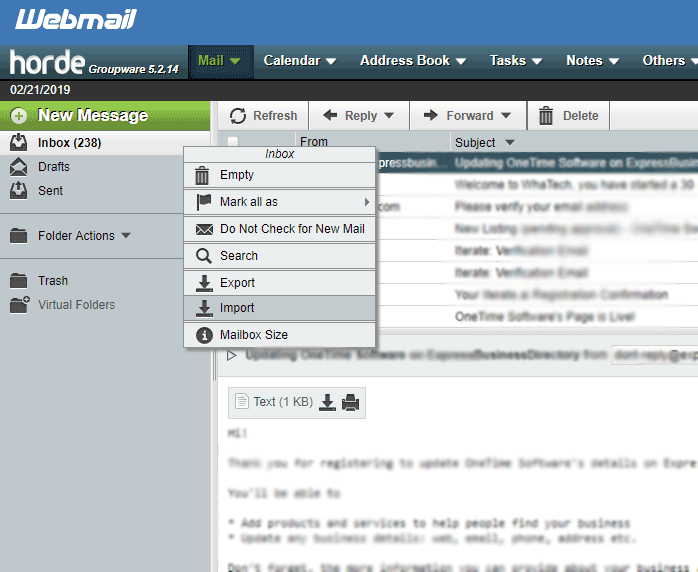
Important Note: by utilizing the above-explained steps, you can easily move from Outlook to Horde Mail Server. This is a 100% accurate solution for converting PST files to a Horde Server account.
Frequently Asked Questions
Q1. Can I directly import PST files into Horde?
A: No, Horde does not support direct import of PST files. You need to convert PST files to a compatible format.
Q2. What formats are compatible with Horde?
A: Horde typically supports standard email formats like MBOX or EML. You need to convert your PST file to one of these formats.
Q3. Is there a limit to the size of files I can import?
A: Yes, there may be size limits based on your Horde configuration or server settings. Check with your administrator for specific limits.
Q4. I am working on the Outlook 2019 version with Microsoft Windows 10; can you please advise me on how to import PST to Horde mail server?
A: Sure, please export PST files from Microsoft Outlook 2019, 2016, 2013, etc. by following these easy steps.
- Select Open & Export from the menu when you launch Microsoft Outlook.
- Next, choose the Import/Export menu.
- After selecting the option to export to a file, click Next.
- This is followed by selecting Outlook Data File (.pst) and clicking Next.
- Once more, click the Next button after applying any necessary filters.
- Click “Finish” after selecting the destination directory to save the exported PST file.
Q 5. Can I use Windows Server 2019 to install your software?
A: Sure, CubexSoft Outlook to Horde Mail Converter tool works with all 32-bit and 64-bit Windows operating systems such as Windows Server 2019/2016, 2012, 2008, 2003, Windows 11, 10, 8.1, 8, 7, Vista, and XP.
Final Thoughts!
The article mentioned above discusses a brief on the Horde Webmail Server application, user queries, and the method and steps to import PST file to Horde Mail Server. There is no single manual way, but trusted and reliable automated methods give the best results in just a few simple steps.
